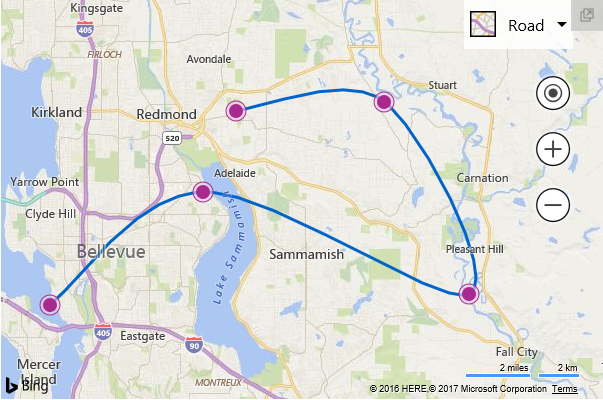Image processing, and in particular image resizing, is a common requirement for web applications. As such, I wanted to paint a panorama of the options that exist for .NET Core to process images. For each option, I’ll give a code sample for image resizing, and I’ll outline interesting features. I’ll conclude with a comparison of the performance of the libraries, in terms of speed, size, and quality of the output.
CoreCompat.System.Drawing
If you have existing code relying on System.Drawing, using this library is clearly your fastest path to .NET Core and cross-platform bliss: the performance and quality are fine, and the API is exactly the same. The built-in System.Drawing APIs are the easiest way to process images with .NET Framework, but they rely on the GDI+ features from Windows, which are not included in .NET Core, and are a client technology that was never designed for multi-threaded server environments. There are locking issues that may make this solution unsuitable for your applications.
CoreCompat.System.Drawing is a .NET Core port of the Mono implementation of System.Drawing. Like System.Drawing in .NET Framework and in Mono, CoreCompat.System.Drawing also relies on GDI+ on Windows. Caution is therefore advised, for the same reasons.
Also be careful when using the library cross-platform, to include the runtime.osx.10.10-x64.CoreCompat.System.Drawing and / or runtime.linux-x64.CoreCompat.System.Drawing packages.
ImageSharp
ImageSharp is a brand new, pure managed code, and cross-platform image processing library. Its performance is not as good as that of libraries relying on native OS-specific dependencies, but it remains very reasonable. Its only dependency is .NET itself, which makes it extremely portable: there is no additional package to install, just reference ImageSharp itself, and you’re done.
If you decide to use ImageSharp, don’t include the package that shows on NuGet: that’s going to be an empty placeholder until the first official release of ImageSharp ships. For the moment, you need to get a nightly build from a MyGet feed. This can be done by adding the following NuGet.config to the root directory of the project:
Resizing an image with ImageSharp is very simple.
For a new codebase, the library is surprisingly complete. It includes all the filters you’d expect to treat images, and even includes very comprehensive support for reading and writing EXIF tags (that code is shared with Magick.NET):
Note that the latest builds of ImageSharp are more modular than they used to, and if you’re going to use image formats such as Jpeg, or image processing capabilities such as Resize, you need to import additional packages in addition to the core ImageSharp package (respectively ImageSharp.Processing and ImageSharp.Formats.Jpeg).
Magick.NET
Magick.NET is the .NET wrapper for the popular ImageMagick library. ImageMagick is an open-source, cross-platform library that focuses on image quality, and on offering a very wide choice of supported image formats. It also has the same support for EXIF as ImageSharp.
The .NET Core build of Magick.NET currently only supports Windows. The author of the library, Dirk Lemstra is looking for help with converting build scripts for the native ImageMagick dependency, so if you have some expertise building native libraries on Mac or Linux, this is a great opportunity to help an awesome project.
Magick.NET has the best image quality of all the libraries discussed in this post, as you can see in the samples below, and it performs relatively well. It also has a very complete API, and the best support for exotic file formats.
SkiaSharp
SkiaSharp is the .NET wrapper for Google’s Skia cross-platform 2D graphics library.
I’m including SkiaSharp in this post because it’s very promising, despite the fact that it is not yetcompatible with .NET Core. It’s by far the fastest library featured here.
Performance comparison
The first benchmark loads, resizes, and saves images on disk as Jpegs with a a quality of 75. I used 12 images with a good variety of subjects, and details that are not too easy to resize, so that defects are easy to spot. The images are roughly one megapixel JPEGs, except for one of the images that is a little smaller. Your mileage may vary, depending on what type of image you need to work with. I’d recommend you try to reproduce these results with a sample of images that corresponds to your own use case.
For the second benchmark, an empty megapixel image is resized to a 150 pixel wide thumbnail, without disk access.
The benchmarks use .NET Core 1.0.3 (the latest LTS at this date) for CoreCompat.System.Drawing, ImageSharp, and Magick.NET, and Mono 4.6.2 for SkiaSharp.
I ran the benchmarks on Windows on a HP Z420 workstation with a quad-core Xeon E5-1620 processor, 16GB of RAM, and the built-in Radeon GPU. For Linux, the results are for the same machine as Windows, but in a 4GB VM, so lower performance does not mean anything regarding Windows vs. Linux performance, and only library to library comparison should be considered meaningful. The macOS numbers are on an iMac with a 1.4GHz Core i5 processor, 8GB of RAM, and the built-in Intel HD Graphics 5000 GPU, running macOS Sierra.
Results are going to vary substantially depending on hardware: usage and performance of the GPU and of SIMD depends on both what’s available on the machine, and on the usage the library is making of it. Developers wanting to get maximum performance should further experiment. I should mention that I had to disable OpenCL on Magick.NET (OpenCL.IsEnabled = false;), as I was getting substantially worse performance with it enabled on that workstation than on my laptop.
![Image Resizing Performance (Windows) Image Resizing Performance (Windows)]()
| Library | Load, resize, save (ms) | Resize (ms) |
|---|
| CoreCompat.System.Drawing | 34 ± 1 | 16.0 ± 0.6 |
| ImageSharp | 63 ± 1 | 14.8 ± 0.8 |
| Magick.NET | 62 ± 1 | 22.7 ± 0.7 |
| SkiaSharp | 16 ± 1 | 2.5 ± 0.1 |
For both metrics, lower is better.
![Image Resizing Performance (macOS) Image Resizing Performance (macOS)]()
| Library | Load, resize, save (ms) | Resize (ms) |
|---|
| CoreCompat.System.Drawing | 93 ± 1 | 71.5 ± 0.3 |
| ImageSharp | 94.2 ± 0.4 | 40.6 ± 0.8 |
| SkiaSharp | 15.6 ± 0.1 | 3.29 ± 0.03 |
For both metrics, lower is better.
![Image Resizing Performance (Linux) Image Resizing Performance (Linux)]()
| Library | Load, resize, save (ms) | Resize (ms) |
|---|
| CoreCompat.System.Drawing | 114 ± 5 | 92 ± 1 |
| ImageSharp | 178 ± 5 | 95 ± 1 |
For both metrics, lower is better.
![File Size File Size]()
| Library | File Size (kB) |
|---|
| CoreCompat.System.Drawing | 4.0 |
| ImageSharp | 3.3 |
| Magick.NET | 4.2 |
| SkiaSharp | 3.1 |
Lower is better. Note that file size is affected by the quality of the subsampling that’s being performed, so size comparisons should take into account the visual quality of the end result.
Quality comparison
Here are the resized images. As you can see, the quality varies a lot from one image to the next, and between libraries. Some images show dramatic differences in sharpness, and some moiré effects can be seen in places. You should make a choice based on the constraints of your project, and on the performance vs. quality trade-offs you’re willing to make.
| CoreCompat.System.Drawing | ImageSharp | Magick.NET | SkiaSharp |
|---|
![DSCN0533-SystemDrawing DSCN0533-SystemDrawing]() | ![DSCN0533-ImageSharp DSCN0533-ImageSharp]() | ![DSCN0533-MagickNET DSCN0533-MagickNET]() | ![DSCN0533-SkiaSharp DSCN0533-SkiaSharp]() |
![IMG_2301-SystemDrawing IMG_2301-SystemDrawing]() | ![IMG_2301-ImageSharp IMG_2301-ImageSharp]() | ![IMG_2301-MagickNET IMG_2301-MagickNET]() | ![IMG_2301-SkiaSharp IMG_2301-SkiaSharp]() |
![IMG_2317-SystemDrawing IMG_2317-SystemDrawing]() | ![IMG_2317-ImageSharp IMG_2317-ImageSharp]() | ![IMG_2317-MagickNET IMG_2317-MagickNET]() | ![IMG_2317-SkiaSharp IMG_2317-SkiaSharp]() |
![IMG_2325-SystemDrawing IMG_2325-SystemDrawing]() | ![IMG_2325-ImageSharp IMG_2325-ImageSharp]() | ![IMG_2325-MagickNET IMG_2325-MagickNET]() | ![IMG_2325-SkiaSharp IMG_2325-SkiaSharp]() |
![IMG_2351-SystemDrawing IMG_2351-SystemDrawing]() | ![IMG_2351-ImageSharp IMG_2351-ImageSharp]() | ![IMG_2351-MagickNET IMG_2351-MagickNET]() | ![IMG_2351-SkiaSharp IMG_2351-SkiaSharp]() |
![IMG_2443-SystemDrawing IMG_2443-SystemDrawing]() | ![IMG_2443-ImageSharp IMG_2443-ImageSharp]() | ![IMG_2443-MagickNET IMG_2443-MagickNET]() | ![IMG_2443-SkiaSharp IMG_2443-SkiaSharp]() |
![IMG_2445-SystemDrawing IMG_2445-SystemDrawing]() | ![IMG_2445-ImageSharp IMG_2445-ImageSharp]() | ![IMG_2445-MagickNET IMG_2445-MagickNET]() | ![IMG_2445-SkiaSharp IMG_2445-SkiaSharp]() |
![IMG_2446-SystemDrawing IMG_2446-SystemDrawing]() | ![IMG_2446-ImageSharp IMG_2446-ImageSharp]() | ![IMG_2446-MagickNET IMG_2446-MagickNET]() | ![IMG_2446-SkiaSharp IMG_2446-SkiaSharp]() |
![IMG_2525-SystemDrawing IMG_2525-SystemDrawing]() | ![IMG_2525-ImageSharp IMG_2525-ImageSharp]() | ![IMG_2525-MagickNET IMG_2525-MagickNET]() | ![IMG_2525-SkiaSharp IMG_2525-SkiaSharp]() |
![IMG_2565-SystemDrawing IMG_2565-SystemDrawing]() | ![IMG_2565-ImageSharp IMG_2565-ImageSharp]() | ![IMG_2565-MagickNET IMG_2565-MagickNET]() | ![IMG_2565-SkiaSharp IMG_2565-SkiaSharp]() |
![IMG_2734-SystemDrawing IMG_2734-SystemDrawing]() | ![IMG_2734-ImageSharp IMG_2734-ImageSharp]() | ![IMG_2734-MagickNET IMG_2734-MagickNET]() | ![IMG_2734-SkiaSharp IMG_2734-SkiaSharp]() |
![sample-SystemDrawing sample-SystemDrawing]() | ![sample-ImageSharp sample-ImageSharp]() | ![sample-MagickNET sample-MagickNET]() | ![sample-SkiaSharp sample-SkiaSharp]() |
Conclusions
There is today a good choice of libraries for image processing on .NET Core, that can fit different requirements, with even more great choices coming in the near future.
If performance is your priority, CoreCompat.System.Drawing is a good choice today if the possible lock issues in Windows server scenarios are not a showstopper for your application. SkiaSharp, when available on .NET Core, will be a fantastic choice.
If quality or file type support is your priority, Magick.NET is the clear winner. Cross-platform support is not quite there yet, however, but you can help.
Finally, the only pure managed code library available at this point, ImageSharp, is an excellent choice. Its performance is close to that of Magick.NET, and the fact that it has no native dependencies means that the library is guaranteed to work everywhere .NET Core works. The library is still in alpha, and significant performance improvements are in store, notably with future usage of Span and ref returns.
Acknowledgements
All four libraries in this post are open-source, and only exist thanks to the talent and generosity of their authors, contributors and maintainers. In particular,
Sample code
My sample code can be found on GitHub. The repository includes the sample images I’ve been using in this post.