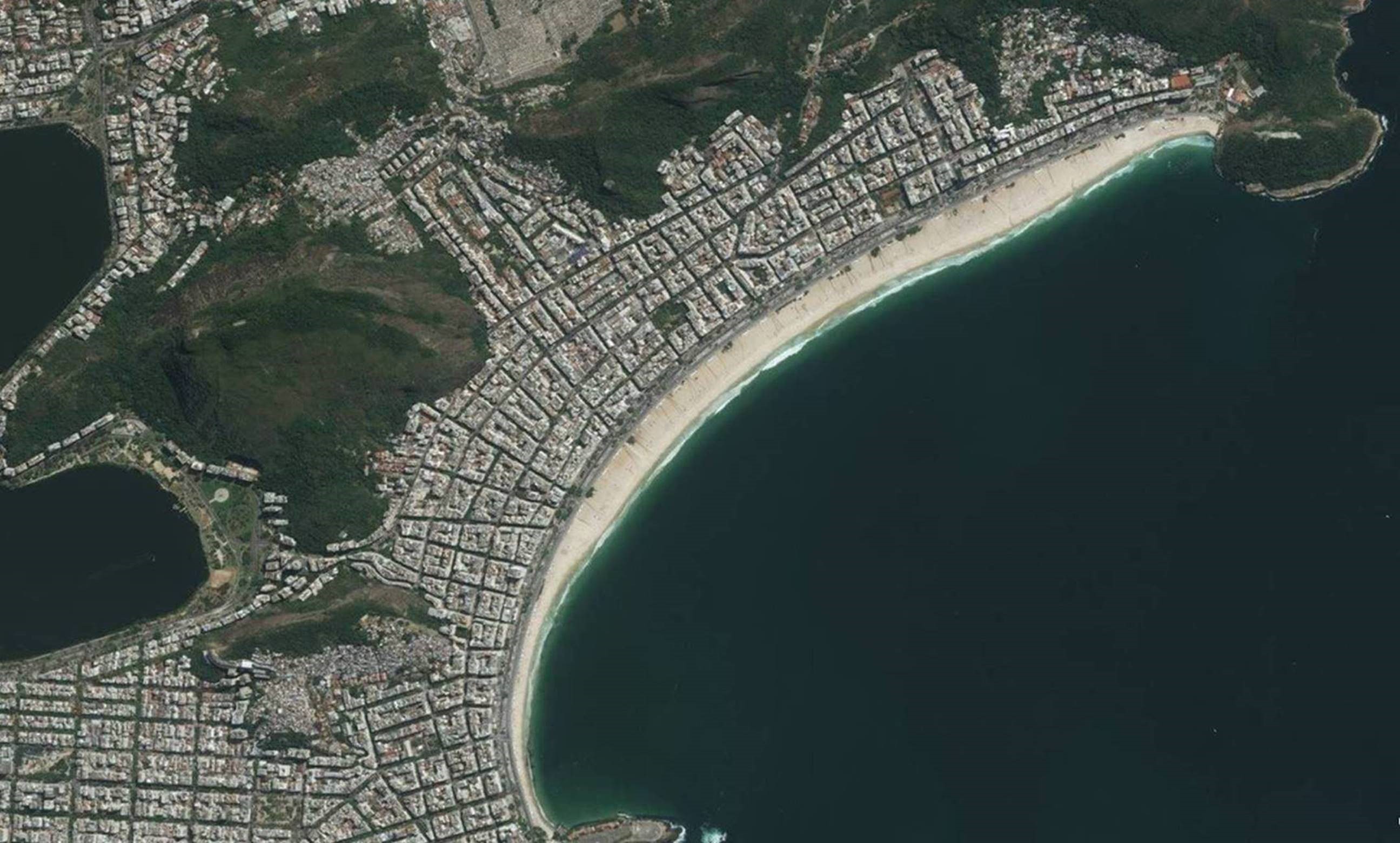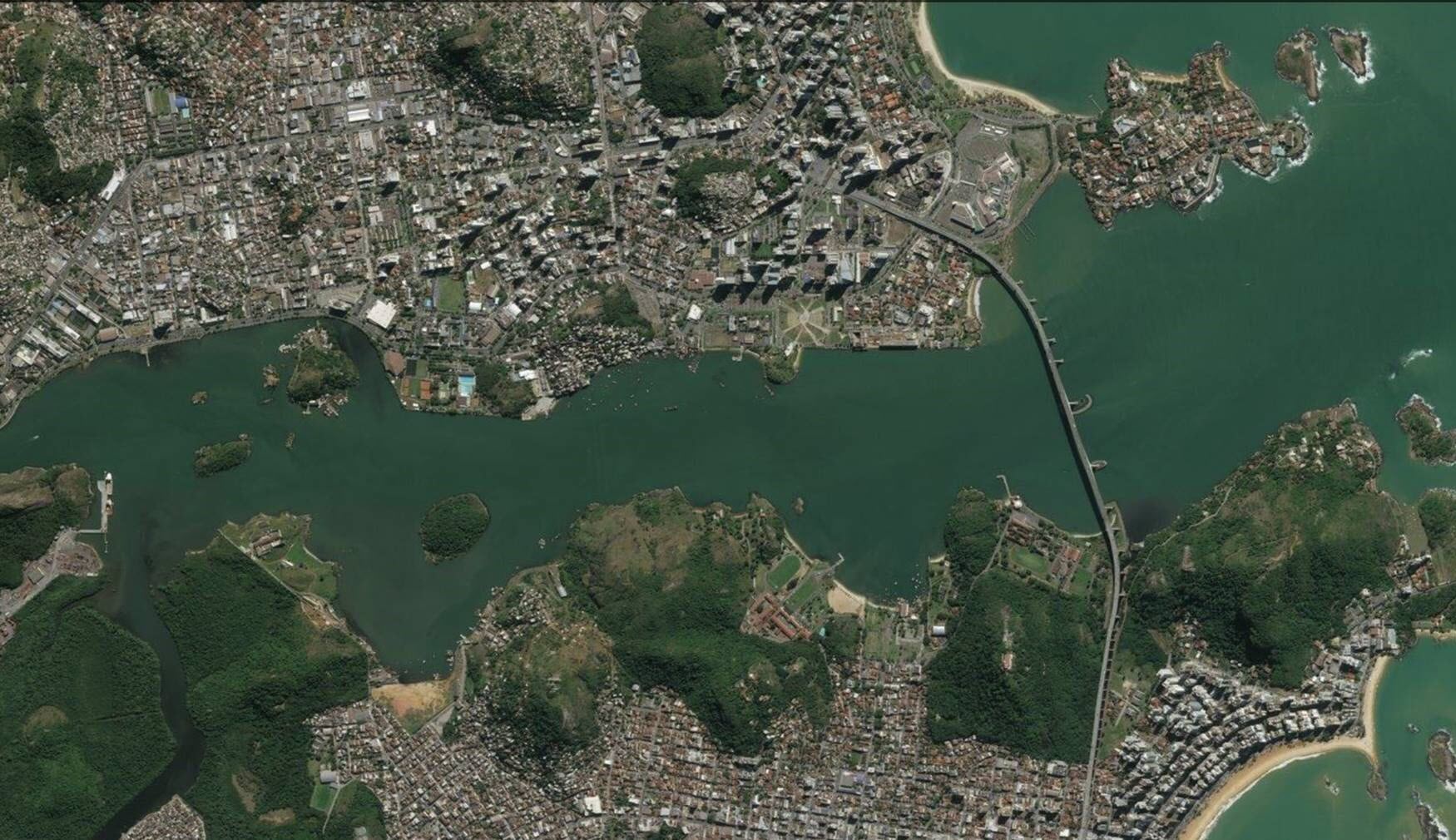FastTrack for Windows 10 brings together the tools, resources and prescriptive guidance needed to help customers migrate to Windows 10 with confidence. Customers who use FastTrack for Windows 10 can get access to partner experts committed to helping them discover what is possible with Windows 10, plan for successful rollouts and deploy Windows 10 (and optionally together with Office 365 ProPlus) at their own pace. Please read this blog for additional updates to FastTrack for Office 365, EMS and Dynamics 365.
Many organizations I have met with that have already started their migration to Windows 10 are realizing the process is easier and quicker than previous operating system upgrades. At the same time, customers see value in working with Microsoft partners to ensure a smooth and less costly experience for IT organizations and end users.
When it comes to planning a Windows 10 deployment, the investments made in the development of the product has helped to ensure it is optimized for app compatibility (app compat). In fact, Windows 10 is the most compatible Windows ever with 99%* compatibility. In addition, a collection of resources, tools and guidance are highlighted in FastTrack for Windows 10, such as Windows Upgrade Analytics and Ready For Windows to help assess and address common app compat concerns.
Together, we believe FastTrack for Windows 10 and the latest app compat readiness resources will enable customers to deploy Windows 10 smoothly and with confidence, and more quickly realize the business values of Windows 10.
FastTrack for Windows 10
FastTrack has already helped thousands of customers move to Office 365 and EMS, and now with the introduction of Windows 10 to FastTrack customers will be able to leverage tools, resources and best practices to deploy quickly and efficiently, and increase the business agility of the organization. FastTrack consists of best practices, tools and resources available through a web experience fasttrack.microsoft.com with deployment guidance and services available through qualified partners.
Our FastTrack site helps customers plan and address each phase of the adoption lifecycle:
Envision—Through fasttrack.microsoft.com, we offer resources and tools to help customers define their vision and identify and prioritize resources for deployment. Customers can leverage these resources to be positioned for success by conducting a deployment assessment to understand the current environment and ensure a seamless transition. Explore the deployment options, become familiar with the latest deployment approaches, and assess the compatibility of hardware and software applications to balance the cost and risk of the deployment project.
![Get on the FastTrack to deploy Windows 10]()
Onboard—Once ready, customers can request engagement from a qualified partner who will help build a tailored success plan for Windows 10. We recommend organizations to consider including Office 365 ProPlus alongside their Windows 10 rollout in order to provide a modern secure and productive computing experience. FastTrack success plans included both technical implementation and user adoption strategies. Partners will work with customer IT staff to ensure a smooth deployment and migration experience. Customers will also see eligible offers to support your Windows 10 and Office 365 ProPlus deployment.
![Get on the FastTrack to deploy Windows 10]()
Drive value—Our goal is to help businesses get the most out of their IT investments. To do that, we will provide customers with best practices, guidance and resources on Windows 10 adoption to help everyone understand the benefits of working in a new way and to drive adoption. Generate more value and transform existing practices with tools and guidance that help customer IT teams prepare, ensure a smooth transition to Windows, and measure how well Windows 10 has been received.
![Get on the FastTrack to deploy Windows 10]()
Onboarding guidance and deployment services for FastTrack for Windows 10 will be delivered through qualified partners (rather than the FastTrack Center), and will have streamlined access to offers, including Windows Accelerate engagements to help drive large scale deployments. While some offers require minimum qualifying licenses, customers of any size can use the FastTrack site to build success plans and gain access to deployment and adoption related resources. FastTrack resources, experts, and online tools, are also available globally and at scale, including the ability to create success plans in 21 different languages.
Windows 10 App Compat Readiness
Application compatibility is a topic that often comes up when talking about deployment. Even though most consider the compatibility of Windows 10 with existing apps to be extremely high, IT professionals have been on the lookout for information to give them an even higher level of confidence that business-critical applications will be compatible with Windows 10. Specifically, organizations want to know which apps (including traditional desktop apps, more modern or universal windows platform apps, and even web-based apps based on Internet Explorer or Edge) are supported, and how long these apps will be supported on Windows 10, and increasingly which servicing branch of Windows as a Service these solutions are supported on. With this in mind we’ve put together the following collection of resources, tools and guidance to help customers address common app compat concerns, and to find the best available business solutions that are compatible and supported on Windows 10.
The Microsoft Ready for Windows directory allows customers to search and source business solutions that are compatible and supported on Windows 10. The directory leverages Microsoft application insight data from hundreds of thousands of commercial devices running Windows 10 to provide a complete picture of the app ecosystem and to help plan Windows 10 upgrades with confidence. Ready for Windows provides adoption status for each version of the thousands of solutions listed within the directory which is based on information from commercial devices that share data with Microsoft. Ready for Windows has been live for a few months, is available in 23 languages, and can be used to find rich data on solutions that are compatible and supported on Windows 10 – including which branch of Windows as a Service is supported, and if the app has achieved the Windows 10 Compatible Logo. Windows 10 Compatible Logo solutions have undergone compatibility testing to help ensure they install readily and run reliably with the minimal number of hangs, crashes, or restarts, and are supported on Windows 10. I think customers will find the site useful to check how widely deployed and supported the software is in the organization on Windows 10, and to determine which apps to test and deploy.
The Windows Upgrade Analytics Service allows customers to get powerful upgrade readiness insights and recommendations about the computers, applications and drivers in the organization. Use this service as a guide through upgrade projects using a workflow based on Microsoft recommended practices.
The Windows Upgrade Analytics Service can be used to get:
- A visual workflow that guides customers from pilot to production
- Detailed computer and application inventory
- Powerful computer level search and drill-downs
- Guidance and insights into app and driver compatibility issues, with suggested fixes
- Data driven application rationalization tools
- Application usage information, allowing targeted validation; workflow to track validation progress and decisions
- Data export to commonly used software deployment tools, including System Center Configuration Manager
Up-to-date inventory data with the Windows Upgrade Analytics Service allows customers to balance cost and risk in upgrade projects. In short customers can identify compatibility issues that can block an upgrade and get fixes when they are known to Microsoft.
![Get on the FastTrack to deploy Windows 10]()
Next steps
These are exciting times for the Windows at Microsoft. The conversation around Windows 10 continues to accelerate and has shifted from “if”, to “when” and “how” to deploy. I believe FastTrack for Windows 10 will give customers and partners more confidence to deploy and benefit from the power of Windows 10. So enroll in Microsoft FastTrack today, work with a partner to create a Windows 10 success plan, and leverage the Windows 10 app compat readiness resources to get started on the FastTrack to Windows 10.
*Based on analysis by Microsoft of millions applications on Windows, across information worker, consumer and games categories – 99% were inferred as compatible based on information customers opted to share with Microsoft.
The post Get on the FastTrack to deploy Windows 10 appeared first on Windows For Your Business.