Over 90 percent of companies surveyed in this report say they are using cloud in a meaningful way, including 42 percent reporting a cloud-first or cloud-only strategy. The cloud is now mainstream, but that doesnt mean it isnt still growing and changing. Now that weve entered 2017, its time to look forward. Big changes will continue to challenge and excite us as we move toward a more connected and efficient world. Whats on the horizon for hybrid cloud? Here are a few of the biggest trends emerging this year.
Hybrid cloud becomes the standard for enterprises
The industry is already trending this way, according to Gartner. In 2016, even major public cloud players changed strategy to embrace some of the benefits of a truly hybrid model. It is no longer a transitional state. Today, 91 percent of IT workers believe hybrid cloud will remain the approach of their organization five years from now. Thats because there is still a very real need to maintain data and applications on-premises, whether its for compliance or simply because its not worth it to move. Its also clear that there are massive benefits to extending certain workloads to the cloud. This dynamic isnt going anywhere. As businesses realize this, and the relative ease of getting started, hybrid becomes the clear option.
Rapid industry expansion continues
More vendors, more services, and more niche solutions will flood the industry than ever before, creating a muddy and inconsistent marketplace. The average organization already uses dozens of different solutions. Many feel those offerings, while they may be great at their specific tasks, dont successfully work with other solutions in play. This has created more work when the promise was efficiency. So while point solutions will continue to multiply, there very well could be a movement towards a larger, holistic and more consistent approach to hybrid cloud.
Greater focus on holistic management
As cloud deployments continue to get more complex, IT teams are often finding it difficult to keep control and visibility across multiple clouds and platforms. A solution that provides consistency is needed. In the ideal situation, you would be able to configure, monitor workloads, and surface security issues in a single interface. If you are in the process of going hybrid or thinking about it, this will quickly become one of the biggest items on your wish list.
While much of the industry is still tackling this important issue, Microsoft Operations Management Suite is already here. It offers a single, visual dashboard to help you streamline operations management and security across on-premises and cloud platforms. Learn more about Microsoft Operations Management Suite through this video overview.
Built-in security in cloud offerings
In the current environment, you have multiple different solutions for your datacenter and cloud services, and then you have security solutions to protect them. With each of them operating a slightly different way and using a slightly different language, it can introduce vulnerabilities.
The trend in 2017 will be an increasingly unified experience. You will always want and need extra layers of security, but you will begin to see more built directly into solutions. At Microsoft, its already happening.
Final thoughtsPrepare your business for hybrid
If you are in the process of evaluating a hybrid environment, a great place to start is Windows Server 2016. It takes all of the learnings from Microsoft Azure and builds it into your on-premises datacenter operating system. It provides added layers of security and new, streamlined deployments options. It also perfectly sets you up for a transition to hybrid cloud when you are ready.
Get The Ultimate Guide to Windows Server 2016 and see if its right for you.








 Kirk is a Principal Program Manager for AzureCAT at Microsoft where he helps some of Microsoft’s largest customers deliver solutions in Azure. Kirk is a popular blogger and speaker at conferences and trainings around the world. Prior to his work in Auzre, Kirk was a SharePoint Premier Field Engineer and certified SharePoint Master. Kirk lives with in Dallas, Texas and is the biggest Georgia Bulldogs fan in the state. You can find more of Kirk’s publications on his
Kirk is a Principal Program Manager for AzureCAT at Microsoft where he helps some of Microsoft’s largest customers deliver solutions in Azure. Kirk is a popular blogger and speaker at conferences and trainings around the world. Prior to his work in Auzre, Kirk was a SharePoint Premier Field Engineer and certified SharePoint Master. Kirk lives with in Dallas, Texas and is the biggest Georgia Bulldogs fan in the state. You can find more of Kirk’s publications on his 



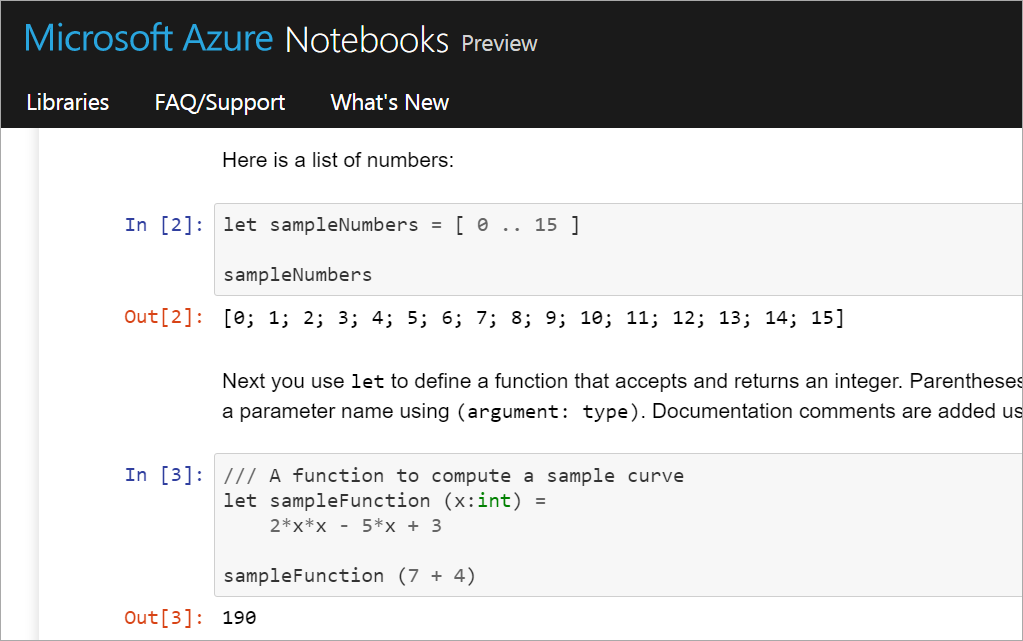

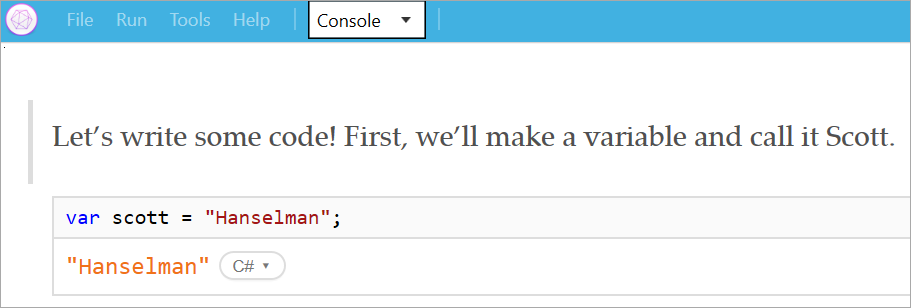
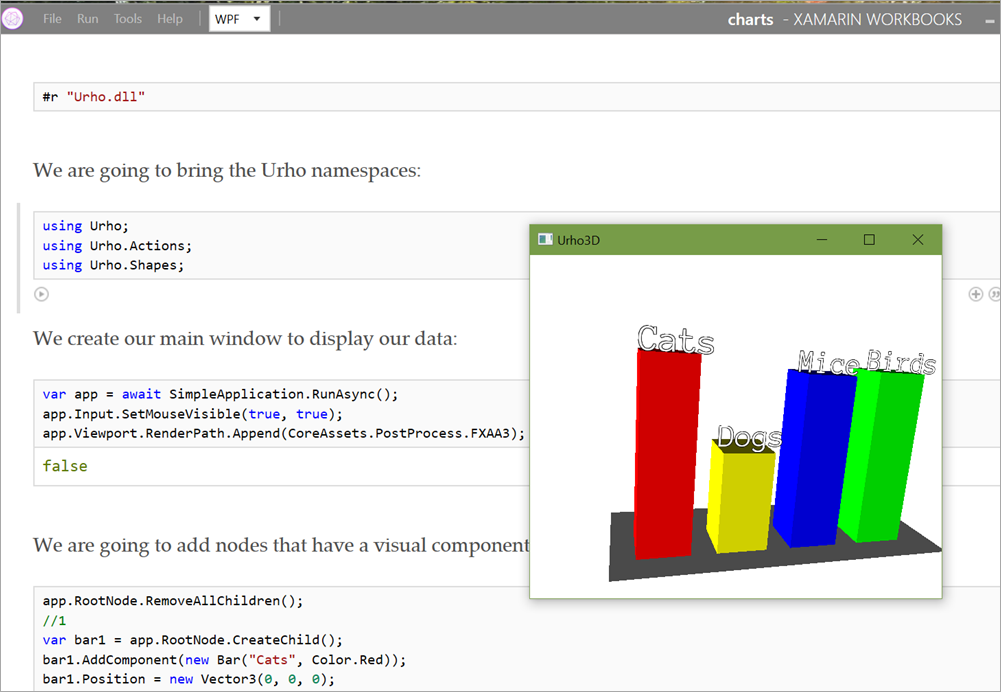
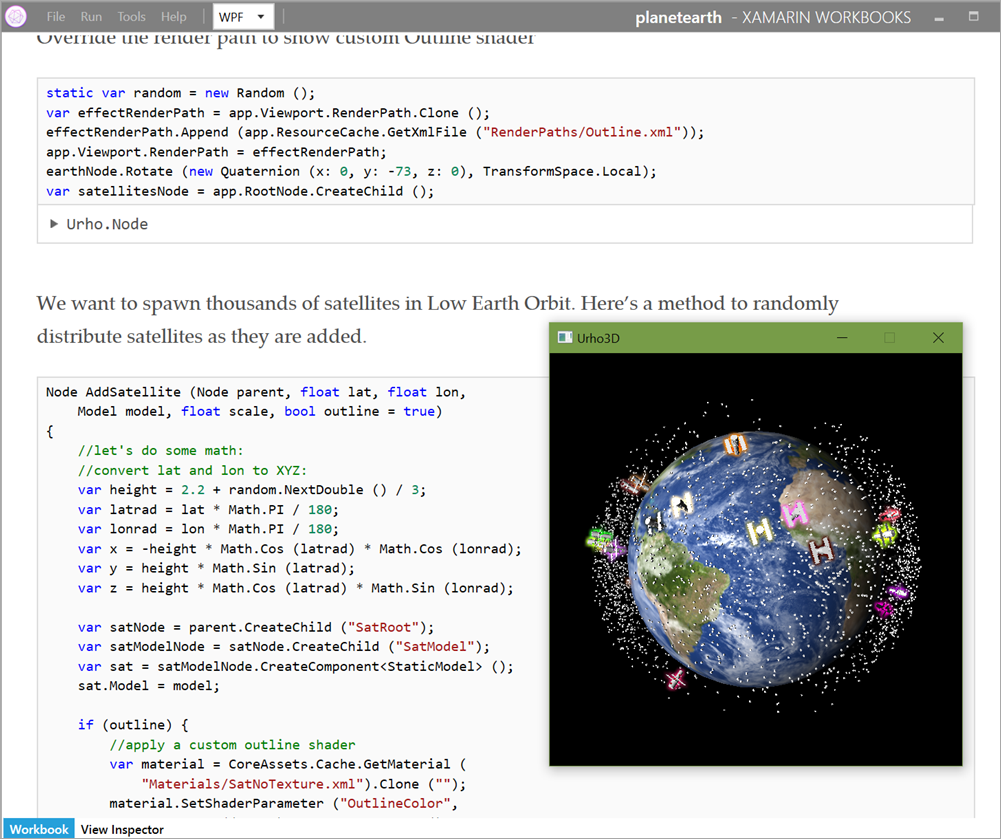






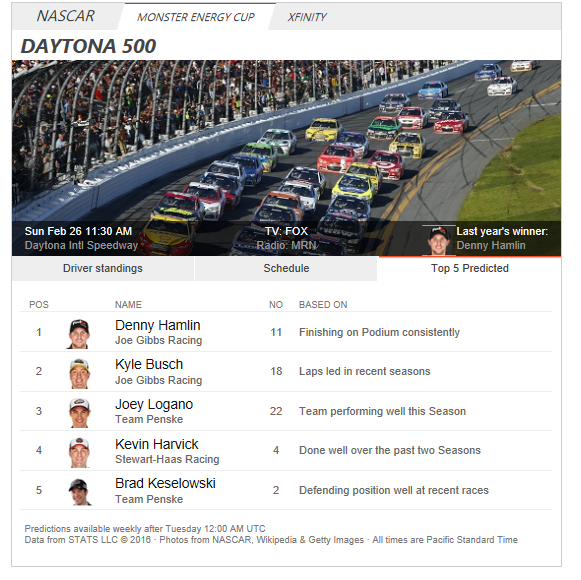




 The App Service has a deployment option to configure deployment credentials.
The App Service has a deployment option to configure deployment credentials.






















