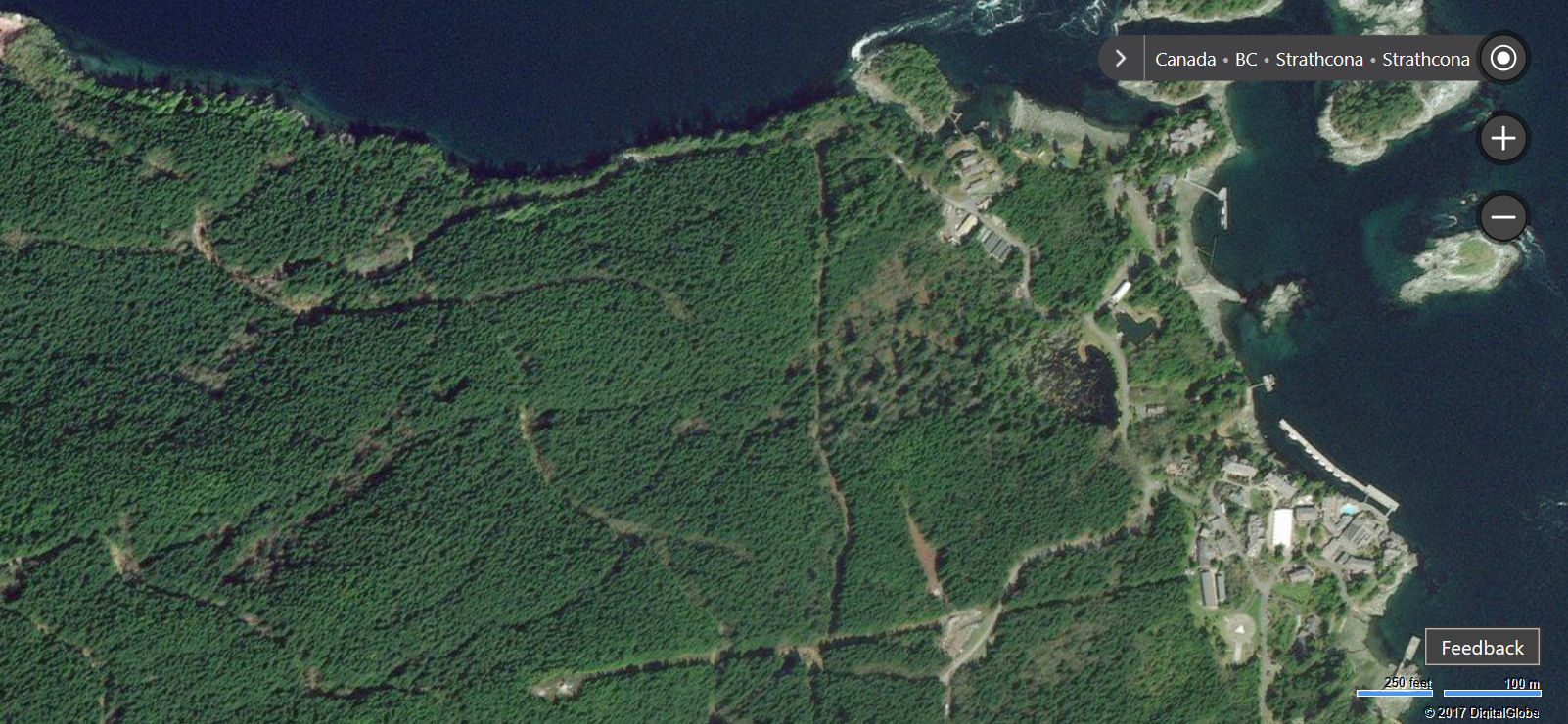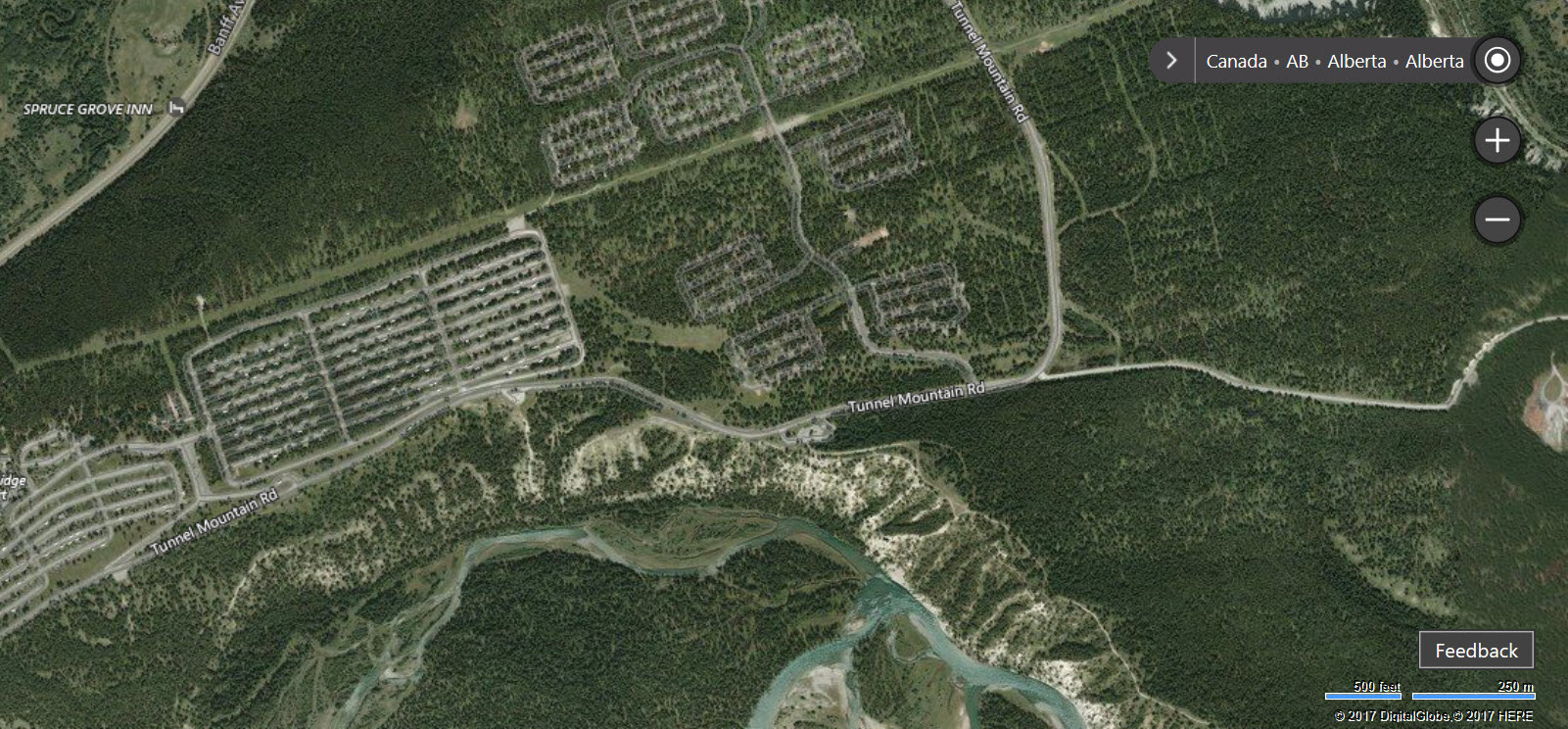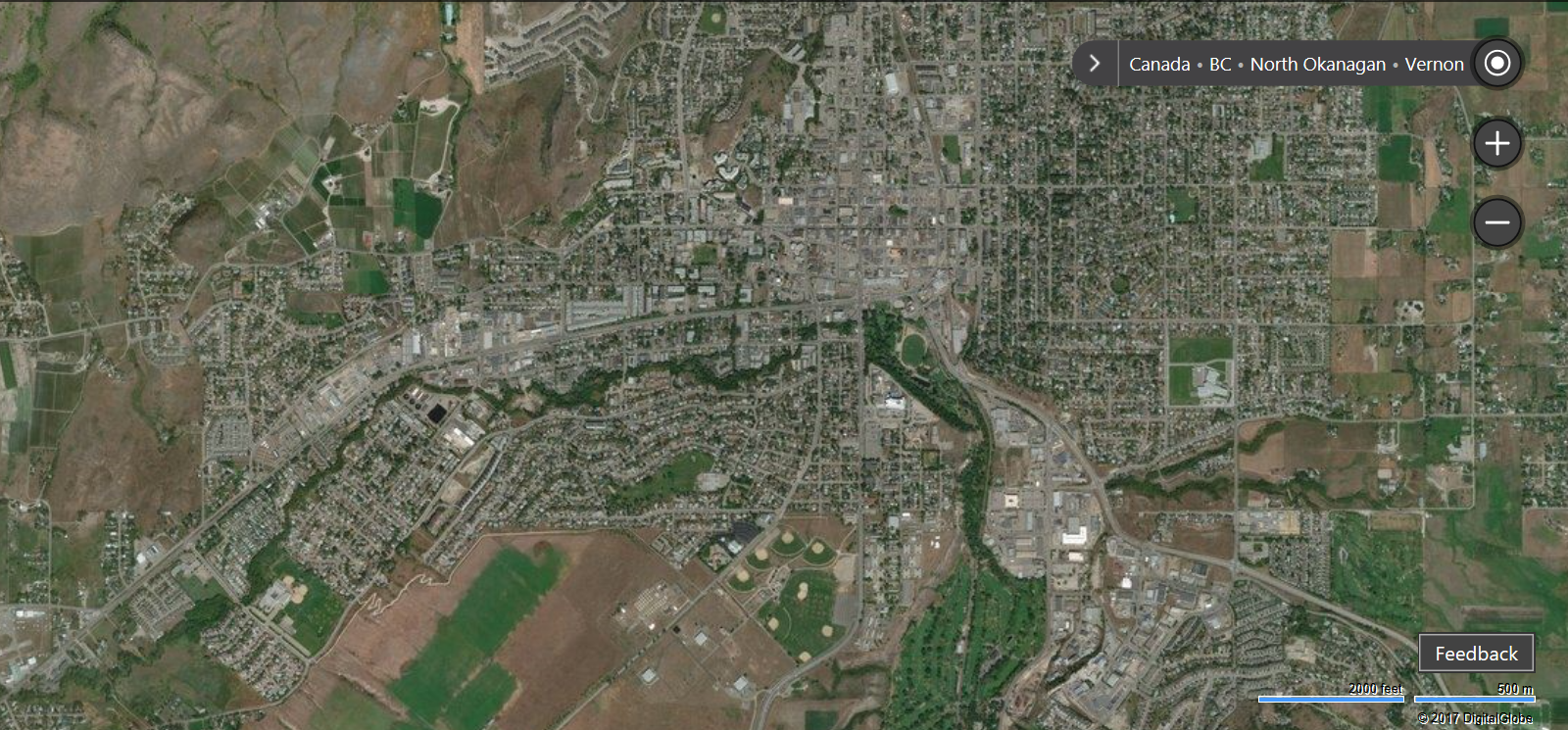A peek at recent customer stories involving the application of Microsoft AI, Big Data & Machine Learning.
Your Voice is the Controller in an Immersive New VR Game from Human Interact
Human Interact is a VR storytelling startup based in Champaign, Illinois, and Starship Commander is one their newest VR games. One of the goals for Alexander Mejia and Adam Nydahl, the storytellers behind Starship Commander, was to use the easiest controller of them all – the human voice. However, the world they were crafting was full of fictional names and phrases which most existing cloud based solutions failed to understand. So they were on the lookout for a more accurate speech recognition platform. That’s when Mejia and Nydahl became aware of Microsoft’s Cognitive Services, offering developers Artificial Intelligence technologies spanning vision, speech, language, and knowledge, all accessible with just a few lines of code.
Included in Cognitive Services is a Custom Speech Service (formerly called CRIS), and this allowed Human Interact to train with custom scripts, keywords and phrases – something few speech APIs allow. Their team liked the accuracy and low latency of the service, and adding the Custom Speech Service to their game was a breeze. The speech recognition was highly accurate, especially in the face of background noise and different speaking styles, and it helped them deliver a compelling VR experience featuring innovative character interactions. Play the video below to learn more.
The net result is that Starship Commander delivers an immersive role-playing experience that puts players in heart-pounding situations in a sci-fi universe, one in which players become active agents who influence the storyline by deciding its direction and pace. Speech recognition capabilities from Microsoft coupled with Human Interact’s creativity have helped shape a very immersive gaming experience.
Click here to read about the Human Interact story.
Stockrose Motivates Apartment Residents to Go Green, Conserve Hot Water
For owners of apartment buildings, finding effective ways to monitor and influence the energy consumption of individual tenants can be complicated. It can be hard to determine which apartments are using more energy than others, for instance when it comes to centralized hot water usage. As a result, such utility costs typically get distributed equally between tenants, with some tenants paying for more than their fair share of hot water. There is generally little incentive for anyone to conserve in such a setup.
With 250 buildings and 10,000 apartments under management, Swedish property management company, Stockrose, faced this very dilemma. They were very eager in their quest to find a greener solution that would help conserve precious energy resources. The company envisioned a service that would connect smart sensors for remote monitoring. While IoT technology for this is widely available, taking advantage of the opportunity wasn’t simple. It wasn’t just the sheer number of sensors that posed a challenge. Each building includes systems from multiple manufacturers for water, electricity, plumbing, heating, and air conditioning – many silos of operational technology that do not communicate with each other.
Stockrose decided to take the approach of providing a management layer on top of that existing infrastructure, rather than having to rip and replace what was already there. They teamed with Eniga, a provider of intelligent cloud solutions, to convert hundreds of structures into energy-efficient “smart buildings” with Microsoft Azure. Their platform connects sensors in apartment buildings to IoT gateway devices running on-premises. By using the Azure IoT Gateway SDK, Eniga can work with gateways from diverse vendors to send data securely and reliably to the cloud. The gateways integrate with cloud services including Microsoft Azure IoT Hub, Azure App Services, Azure DocumentDB, and Azure SQL Database. The Eniga solution also uses Microsoft Dynamics 365 to manage customer and tenant information, and it publishes alerts and reports to customers through a Power BI dashboard that can be accessed through PCs and mobile devices.
The new service is expected to save Stockrose property owners €40 million (US$42.37 million) within 10 years by reducing hot water consumption. The platform can easily scale to other equipment, sensors, and buildings, and they plan to take advantage of additional real-time analytics capabilities, and also use machine learning for predictive maintenance, so they can care for their buildings even more efficiently. For example, sensors can help determine the need for removal of snow on top of buildings. The sensor can measure the volume and moisture of snow, and by combining that information with data from the National Weather Service, alerts can be sent to the property manager if preventive action needs to be taken right now. There can be huge operational savings in such scenarios, and they avoid the need for repetitive manual checkups.
Stockrose is rolling out its new solution quickly. They can connect an apartment to the cloud in approximately 20 minutes. In addition to monitoring hot water consumption, the platform can also detect water leaks, a boon for building owners as well as insurance companies. But the biggest win is that tenants become more aware when utilities costs such as hot water are separated from their rent – they are motivated to look at their environmental footprint and finally have a financial incentive to conserve water – for instance by taking a shower instead of that bath.
Click here to learn more about the Stockrose platform.
LG Electronics Keeps Digital Signs Running for Years at a Stretch
With digital displays becoming ever more ubiquitous, we encounter them every day in elevators, convenience stores, at bus stops, in subways stations and cars, and many other places. But stop for a moment to think about the sophisticated back-end systems needed to keep such signs operating flawlessly for months and years at end. Customers who use these displays expect them to be “always on”. In fact, the most common display warranties are for 30,000 to 50,000 hours, i.e. displays are effectively expected to run without breaks for years at a stretch!
LG Electronics is in the business of offering customers comprehensive Digital Signage management systems. Rather than viewing themselves as hardware manufacturers, LG Electronics sees themselves as a comprehensive service provider who unburdens their customers of the nuances of device management and troubleshooting. Their system is designed to use all the data emanating from built-in sensors on their displays – sensors that measure temperature, run times, and various other conditions, and use that data to provide intelligent status updates, recommendations and alerts.
LG Electronics initially chose Amazon Web Service (AWS) to move an earlier on-premises system to an IaaS (Infrastructure-as-a-Service) environment. However, as the company’s direction called for them to tap into newer areas such as AI and ML for predictive solutions, they decided that a Microsoft Azure -based PaaS (Platform-as-a-Service) solution was the right one for them. They were able to quickly implement a fast, real-time data processing and analytics solution using Azure IoT Hub and Azure Stream Analytics; the system collects and analyzes data as it comes in and alerts about potential device issues immediately. The decision to go with Azure helped speed up their implementation too, and LG Electronics completed the development project two months ahead of plan and at 20% less development cost.
Soon, LG Electronics plans to extend the system to include a predictive management component, using Machine Learning. A predictive management system can eliminate the need for expensive regular on-site inspections. Furthermore, even when it is determined that on-site maintenance is required to fix an issue, the solution can help by determining what components will be needed to address a potential failure, saving resources and further increasing uptime.
While manufacturing a perfect, entirely trouble-free digital sign may be nigh impossible, providing unstoppable service is something achievable and within grasp.
Click here to learn more about the LG Electronics solution.
CIML Blog Team