What is New and Exciting in Power BI, Power BI Visuals in R and ESRI Deep Dive Webinars Dec 8, 13 and 15
Microsoft Bookings featured on Good Morning America—watch now!

Good Morning America’s newest segment, “Boosting Your Business,” sponsored by Microsoft Office, provides entrepreneurs with simple tips and tools to help grow their businesses.
In this first segment, Good Morning America brought in Carol Roth, a small business expert and host of Microsoft’s Office Small Business Academy, to visit a popular Chicago salon. Living out the American dream, Goran Cobanovski opened his own hair salon after arriving in the U.S. from Macedonia, where his flagship location now employs a team of 18 people and serves up to 50 clients a day.
Carol gives Goran advice on employee engagement, delegating responsibilities and scheduling appointments. She shows him how Microsoft Bookings can make front-desk scheduling run more efficiently—creating happier customers. Microsoft Bookings is a new service as part of Office 365 that allows customers to book appointments online directly through your website or Facebook page.
Unique vision and unquestionable talent made Goran’s dream his reality. Microsoft Office will give him more free time to enjoy it.
Register for the Office Small Business Academy webcast series to get more tips and tricks to help you start, grow and manage your business.
The post Microsoft Bookings featured on Good Morning America—watch now! appeared first on Office Blogs.
Are you holding the right kind of meeting?
Meetings are starting to get a bad rap. A Harris survey for Clarizen reports 46 percent of employees would rather do anything other than attend a status meeting—8 percent said they’d prefer a root canal. Regardless of your feelings about them, meetings are necessary to coordinate and collaborate. But, before you book yet another room and conference line on autopilot, consider meeting in whatever way is best for your goals.

Brief check-ins
Check-ins are ideal for a focused and quick conversation. Skeptical? These are more doable than you may think. Harvard Business Review recommends keeping them to 15 or 30 minutes whenever possible.
Book a brief check-in if you need to:
- Cover quick updates, discuss feedback or get simple group input.
- Meet for an informal 15 minutes with 5–25 people.
Ad-hoc updates
On-the-fly ad-hoc meetings allow for teams to touch base on something in real-time, often without much planning. According to Business Insider, these types of meetings are not only on the rise, they can be more productive than traditional meetings. Ad-hoc updates can be both in-person or attended from multiple locations. For smaller groups (three to five participants) consider instant messages. For larger groups or those needing deeper collaboration, conference or video calls are ideal. Want to be even more efficient? Explore screen or document sharing and collaboration solutions to work in real-time.
Consider an ad-hoc update if you need:
- An unstructured way to ask quick questions.
- Real-time project updates.
- Team-based connection with 3–15 people.
Brainstorm sessions
Brainstorming is great to get high-volume ideas to later distill and present to decision makers. Whether in person or virtually (video call is recommended), prepare a space for people to share ideas in a constructive and judgment-free way. You never know the direction a brainstorm will take you—that’s sometimes when the best ideas surface.
Schedule a brainstorm session if you need:
- Many new ideas at once.
- A variety of opinions and points of view.
Traditional meetings
Whether you’re meeting in a conference room, boardroom, auditorium, with a virtual audience or a combination, traditional doesn’t mean boring. Leverage these meetings to deliver strategic messages. If you’re reaching a virtual audience or both on- and off-site stakeholders, explore virtual meeting solutions that allow for the same level of participation, no matter how (and from where) they’re joining.
It’s time for a traditional meeting if you need to:
- Reach a larger audience (30–10,000 participants).
- Present information (versus collaborate).
- Limit and structure audience participation (i.e., Q&As, overall sentiment, etc.).
Regardless of the meeting type, take the time to create an agenda, share it with your team beforehand and stick to it.
Hold the right kind of meeting
Get better results and show your employees you value their time by selecting the right meeting type. For online meetings, Skype for Business can keep everyone on task and informed. Also, check out The Ultimate Meeting Guide to learn everything from preparing for and running a successful meeting to incorporating technological tools that enhance productivity.
Related content
These resources can help you create the best possible meetings for your organization:
- Get tips to better engage your meeting attendees.
- Learn how to host large virtual meetings like a pro.
The post Are you holding the right kind of meeting? appeared first on Office Blogs.
Accessibility in Office 365—enabling greater digital inclusion
Today’s post was written by John Jendrezak, accessibility lead and partner director of program management for the Office Engineering team.
Tomorrow marks the 2016 International Day of Persons with Disabilities (IDPD), and this year’s theme focuses on laying the foundation for a future of greater inclusion for persons with disabilities. In honor of IDPD, we invite all Office 365 customers to lay the foundation for a more inclusive digital environment by discovering and using accessibility capabilities built into Office 365.
Create accessible content with Office 365
Office 365 empowers you to communicate information to your colleagues and customers in a variety of ways: documents, presentations, spreadsheets, emails, chats, sways, notes, videos and more. As you communicate, it is important to meet the diverse needs of your audience. Making your content accessible ensures it can be used without barriers by people with varying levels of vision, hearing, cognition and mobility.
Noteworthy new capabilities built into Office 365 to help you with this include:
- Accessible templates—When you create content starting with an online template in Word, Excel or PowerPoint for PC or Mac, you can now find templates tagged as “accessible.” These are structured to ensure ease of navigation with a screen reader and keyboard and use fonts and colors that are easy to read with low vision or color blindness. In the coming months, we will add more accessible templates not only for Office for PC and Mac, but also for Office Online and Office Mobile applications.

Hundreds of accessible templates are already available in Word, Excel and PowerPoint for PCs and Macs with more coming.
- Image description controls—When you use visual objects to communicate information, you need to add alternative text descriptions (alt-text) to ensure this content can be understood by people with visual impairments. To make this process easier, we now offer you controls to add alt-text not only in Office for PC, Mac and Office Online, but also in several Office mobile applications. Furthermore, we are designing ways to make alt-text easier to discover and use. In the coming months, starting with Word and PowerPoint for PCs, we will merge the title and description fields in the alt-text control into a single field so you have no confusion about where to enter alt-text. Also, we will make this control discoverable via the right click menu and ribbon. Lastly, using the Microsoft Computer Vision Cognitive Service, we will offer you automatic suggestions for alt-text when you insert a photographic image that can be recognized with high confidence. Through machine learning, this service will keep improving as more people use it, saving you significant time to make media-rich presentations accessible.
- Link display name controls—When you include links to webpages or documents, you need to add meaningful display names to ensure screen reader users find it easy to understand the purpose of the links. To make this process easier, we now offer you controls to add display names for links not only in Office for PC, Mac and Office Online, but also in several Office mobile applications. In the coming months, we are introducing a new control called Link Gallery in Word, Excel, PowerPoint and Outlook for PCs, as well as in several Office Mobile applications. This gallery will show you your most recently used files from SharePoint and OneDrive, as well as any webpage from your clipboard. When you insert a link by selecting it from this gallery, the file or webpage name will automatically be added as the display text, and you can build on this to make it more meaningful.

The Link Gallery is coming soon to help you efficiently insert links to recent items in Word, Excel, PowerPoint and Outlook for PCs. File names will automatically be added as display text for links inserted via this new control.
- Accessibility checker—Before sharing content, you can run the accessibility checker to find and fix any issues that might make your content difficult for people with disabilities to use. The accessibility checker is now easily discoverable in Word, Excel, PowerPoint and OneNote for PC applications via the Check Accessibility button under the Review tab. It is also available in Visio for PCs and several Office for Mac and Office Online applications. It not only finds accessibility errors and tells you how and why to fix them, but also links to detailed support articles on creating accessible documents, accessible spreadsheets, accessible presentations and accessible emails.
Watch this short Microsoft Mechanics demonstration to learn more about these capabilities:
Consume content more effectively with Office 365
Office 365 applications receive regular updates to ensure they can be used seamlessly with assistive technologies and ease of access settings, as outlined in our 2016 accessibility roadmap. Also, new settings are built into applications to empower you to personalize your experiences to suit your needs. Earlier this year, we made you aware of key accessibility updates released in the second quarter and those released in the third quarter.
Now, let’s take a closer look at key updates releasing in the fourth quarter:
- Usability with assistive technologies—If you use Office 365 with a screen reader and keyboard, you might have already noticed significant improvements such as the following:
- In Skype for Business for PCs, we made it possible for screen readers to give automatic announcements of conversation invites, incoming instant messages and alerts, as well as changes to mute, video and screen sharing states. We also made it efficient to navigate through the main regions of the application using “F6” and take quick actions after selecting a contact by pressing Enter. Learn more about keyboard shortcuts in Skype for Business in this article.
- In OneNote for Windows 10, Mac and iPad, we’re introducing an entirely new design to provide screen reader users a better navigation experience across notebooks, sections and pages. Currently available in preview, this can be enabled in the app settings by following the steps in this OneNote support page.
- In Office Online, we made it possible to use access keys to navigate through the ribbon efficiently without a mouse. Read the article “Accessibility in Office Online” to learn more about keyboard shortcuts.
- In Visio, we made it easier for screen reader and keyboard users to work with shapes and navigate diagrams. We also made it possible for diagram authors to define the keyboard navigation order of the diagram and to include alt-text for the following objects: shapes, illustrations, pages, masters, hyperlinks and data graphics.
- In Project, we recently enhanced accessibility for the following views: Gantt Chart, sheet views, timeline, team planner, usage views and form views.
- In Office Lens for iOS, we made it possible to capture images with real-time voice guidance through VoiceOver. Learn more about Frame Guide for Office Lens in this blog.
We’ve made hundreds of additional improvements, including making it possible for screen reader users to work effectively in documents with Math equations, comments and real-time co-authoring in Office for PCs. Learn more about these improvements in the following articles: What’s new in accessibility for Word, Accessibility for Excel and Accessibility for PowerPoint.
- Built-in learning tools—If you have a learning disability such as dyslexia, you can now read content in Word documents more effectively by turning on settings built into Word for PCs in theView>Read Mode. These can read text aloud with simultaneous highlighting, increase text spacing and break words into syllables to promote concentration and comprehension. These controls are already having profound impact on students in classrooms with Learning Tools for OneNote and will be introduced in the coming months in OneNote Online and Word Online as well. We recently introduced them in the latest Office Lens app for iOS as well, enabling you to more effectively scan content in physical documents.
Watch this short Microsoft Mechanics demonstration to learn more about these capabilities:
The Office 365 team is committed to empowering organizations to remove barriers faced by persons with disabilities when accessing digital resources. We are committed to building technology that helps enable equal opportunities for everyone to achieve their goals. We believe that empowerment begins with inclusion, and inclusion requires action from all. Stay tuned to our Office 365 accessibility blog series for more updates to enable greater digital inclusion.
—John Jendrezak
Frequently asked questions
Q. How can I be the first to get the Office 365 enhancements described in this blog?
A. You can be among the first to start leveraging the capabilities described in this post to make your digital environment more accessible by getting Office 365 and signing up for Office Insider or First Release options with Office 365.
Q. How can I confirm that Office 365 applications meet the accessibility requirements for my organization?
A. Review our latest conformance statements that demonstrate how Office 365 applications conform to the accessibility criteria of modern accessibility standards via our pages for WCAG 2.0 AA reports, EN 301 549 reports and U.S. Section 508 VPATs.
Q. How can I get help with accessibility issues?
A. Visit the Office Accessibility Center to find support articles on creating accessible content with Office 365 applications on various platforms or on using Office 365 applications with specific assistive technologies. If you require further assistance, reach out to an accessibility specialist via the Enterprise Disability Answer Desk or Consumer Disability Answer Desk.
Q. How can I give feedback to the Office 365 team working on accessibility?
A. We welcome hearing about your experiences with our products either via @MSFTEnable or via the Microsoft Accessibility Feedback Forum. You can also meet with us in person at our showcase suite at the 32nd CSUN Assistive Technology Conference in San Diego, California, from March 1–3, 2017.
The post Accessibility in Office 365—enabling greater digital inclusion appeared first on Office Blogs.
Here’s a look at all the deals included in Microsoft Stores’ 12 Days of Deals
Get ready to unwrap a new offer every day beginning December 5 through December 16 with 12 Days of Deals at Microsoft Stores and microsoftstore.com.

Whether you’re looking to knock out the last items on your gift list, find a new game for a friend or treat yourself to some of the coolest gadgets, the Microsoft Store has you covered. With great savings on some of the most sought-after gifts of the season like Xbox One games, select Surface devices, virtual reality experiences and many others, Microsoft Stores put everything you want within reach – at a great price. Visit your local Microsoft Store or microsoftstore.com for more details on availability and pricing.
Here’s a look at the deals this season:
- Day 1 (Dec. 5)
Save up to $1,000 on select Intel PCs starting at $199
In-Store Doorbuster Deal: Save $50 on a JBL Flip 2 Portable Bluetooth Speaker, only $19.99 - Day 2 (Dec. 6)
Save $100 on Lenovo Ideapad 110, only $199
In-Store Doorbuster Deal: Biggest savings of the year on the FitBit Blaze - Day 3 (Dec. 7)
Save 50% on select Xbox One games, just $19.99
In-Store Doorbuster Deal: Get a $50 Microsoft Store gift card/code with purchase of a 12-month subscription of Groove Music - Day 4 (Dec. 8)
$250 off select Surface devices, only $649
In-Store Doorbuster Deal: Get a $25 Microsoft Store gift card/code with the purchase of an Xbox Live Gold 12-month subscription - Day 5 (Dec. 9)
Buy select Windows tablets up to 70% off, starting at $49
In-Store Doorbuster Deal: Save $120 on a Lumia 650, only $79 - Day 6 (Dec. 10)
Save up to $250 on the Windows Premium Collection of PCs, starting at $499
In-Store Doorbuster Deal: Biggest savings of the year on Office 365 Home - Day 7 (Dec. 11)
Get a $25 Microsoft Store gift card/code with purchase of select Xbox Wireless controllers
In-Store Doorbuster Deal: Save $120 on select Xbox One consoles (500 GB consoles), only $179 - Day 8 (Dec. 12)
Save $50 and get two free select games with select Xbox One consoles
In-Store Doorbuster Deal: Be one of the first customers in line to get a $25 Microsoft Store gift card - Day 9 (Dec. 13)
Get a $100 Microsoft Store gift card/code with purchase of an HTC Vive or Oculus Rift
In-Store Doorbuster Deal: Biggest savings of the year on FitBit Charge HR - Day 10 (Dec. 14)
Save up to $1,000 on select Intel powered gaming PCs, starting at $799
In-Store Doorbuster Deal: Get Quantum Break, Halo 5 and Forza Motorsport 6 for only $19.99 - Day 11 (Dec. 15)
Save up to 40% on select Dell PCs, starting at $199
In-Store Doorbuster Deal: Save $150 on an Acer Jade Primo, only $299 - Day 12 (Dec. 16)
Get a type cover with any Surface Pro 4 for up to $159.99 in savings
In-Store Doorbuster Deal: Be one of the first customers in line to get a $50 Microsoft Store gift card
Not sure which device to buy? Get hands-on with products and let our knowledgeable and friendly Microsoft Store associates help with gift recommendations, or shop at microsoftstore.com with free shipping and free returns on every item, every day.
Happy shopping!
- Deals will be posted on 12 Days of Deals page here, running from Monday, Dec. 5 through Friday, Dec. 16.
- The deal lasts 24 hours (until the next deal goes live).
- The deal is available at local Microsoft Stores or com, while supplies last for customers in North America.
- For microsoftstore.com, deals are available starting 12 a.m. PT.
- For Microsoft Stores, deals are available starting at the time the store officially opens that day until it closes.
- Xbox offers valid on Xbox One consoles and bundles, and do not include Xbox One S.
- Doorbuster deals are exclusively available at our brick-and-mortar locations, while supplies last.
- For microsoftstore.com shoppers, the last day of guaranteed delivery in time by Christmas is Dec. 14 (standard ground service) or Dec. 20 by 9:59 a.m. PST (expedited shipping).
- Deal pricing and availability varies in select markets.
The post Here’s a look at all the deals included in Microsoft Stores’ 12 Days of Deals appeared first on Windows Experience Blog.
This Week on Windows: Cortana, Halo, holiday music and more
We hope you enjoyed this week’s episode of This Week on Windows! Read more about three ways Cortana can help you this holiday and don’t miss the free holiday albums available today in the Windows Store* and the 12 days of deals at the Microsoft Stores.
Here’s what’s new in the Windows Store this week:
Pre-order Halo Wars 2: Definitive Edition

Early access to Halo Wars: Definitive Edition, available to anyone who preorders the digital version of Halo Wars 2 Ultimate Edition, begins rolling out to Xbox One and Windows 10 PC on Dec. 20! Halo Wars tells the tale of the UNSC Spirit of Fire and its intrepid crew as they battle against the Covenant on the planet Harvest, set over two decades before the events of Halo: Combat Evolved. Pre-order Halo Wars 2 Ultimate Edition here and read more over at Xbox Wire!
The Turing Test

The Turing Test ($19.99) is a first-person puzzler that explores the phenomena of consciousness and challenges the meaning of human intuition. Take control of Ava Turing, an engineer for the International Space Agency (ISA), and progress through a narrated story of introspection and morality whilst uncovering the hidden mysteries of Europa. Delve into The Turing Test’s human interaction puzzles and arm yourself with logical and methodical thinking.
Vikings – Season 4

The gripping drama series Vikings ($39.99 HD, $37.99 SD) is back with Season Four, and all of pillaging, plundering action you love. Catch up on past episodes and watch new ones now in the Movies & TV section of the Windows Store.
Minecraft: Windows 10 Edition Beta – Cartoon Texture Pack Update

Presenting the Cartoon texture pack. Googly eyes! Goofy grins! Turn your world into a toon with this pack. The Cartoon Texture Pack is available as an in-app purchase for just $2.99.
The Hamilton Mixtape

The Hamilton Mixtape is out today and available in the Windows Store. You can buy the album for $15.99 or listen free with a free 30-day trial of Groove Music Pass.**
Have a great weekend!
*Available in US only until 11:59 p.m. PT, Dec. 2, 2016 or while supplies last. Only Groove Music Pass subscribers qualify for this offer.
**30-day trial continues to a paid monthly subscription unless cancelled. Credit card required. Groove Music Pass sold separately and in select markets. Catalog size and availability varies by market and over time.
The post This Week on Windows: Cortana, Halo, holiday music and more appeared first on Windows Experience Blog.
Transaction Commit latency acceleration using Storage Class Memory in Windows Server 2016/SQL Server 2016 SP1
SQL Server 2016 SP1 adds a significant new performance feature, the ability to accelerate transaction commit times (latency) by up to 2-4X, when employing Storage Class Memory (NVDIMM-N nonvolatile storage). This scenario is also referred to as “Persistent Log Buffer” as explained below.
This enhancement is especially valuable for workloads which require high frequency, low latency update transactions. These app patterns are common in the finance/trading industry as well as online betting and some process control applications.
One of the most significant performance bottlenecks for low latency OLTP transactions is writing to the transaction log. This is especially true when employing In-Memory OLTP tables which remove most other bottlenecks from high update rate applications. This feature works to remove that final bottleneck from the overall system, enabling stunning increases in overall speed. Previously, customers that needed these transaction speeds leveraged features such as delayed durability (grouping several transaction commits into a single write, which amortizes the IO overhead, but can put a small number of commits at risk if the write fails after the commit is acknowledged), or In-Memory OLTP with non-durable tables for applications where durability is not required, such as ASP Session state cache, or the midpoint in an ETL pipeline, where the data source can be recreated.
Results:
As a sample of the results obtained, in one simple end to end SQL example of an In-Memory OLTP application, we compared the results when the transaction log was located on NVMe SSD (the fastest class of non-memory storage), against the same configuration with the SCM Persistent Log Buffer configured. Each configuration was run for 20 seconds to collect throughput information:
| Rows Updated | Updates per second | Avg. time per transaction (ms) | |
| Log on NVMe | 1,226,069 | 63,214 | 0.380 |
| Log on NVMe with SCM Persistent Log Buffer | 2,509,273 | 125,417 | 0.191 |
As you can see, the Persistent Log Buffer configuration was approximately 2X faster than putting the log on the fastest available storage. You can see the full video of this demo here:
https://channel9.msdn.com/Shows/Data-Exposed/SQL-Server-2016-and-Windows-Server-2016-SCM–FAST
How it works:
Storage Class Memory is surfaced by Windows Server 2016 as a disk device with special characteristics. When the filesystem is formatted as Direct Access Mode (DAX), the operating system allows byte-level access to this persistent memory.
SQL Server assembles transaction log records in a buffer, and flushes them out to durable media during commit processing. SQL will not complete the commit until the commit log record is durably stored on media. This hard flush can delay processing in very high transaction rate (low latency) systems.
With this new functionality, we use a region of memory which is mapped to a file on a DAX volume to hold that buffer. Since the memory hosted by the DAX volume is already persistent, we have no need to perform a separate flush, and can immediately continue with processing the next operation. Data is flushed from this buffer to more traditional storage in the background.
Example
The first diagram shows how traditional log processing works. Log records are copied into a buffer in memory until either the buffer is filled, or a commit record is encountered. When a commit record is encountered, the buffer must immediately be written to disk in the transaction log file, in order to complete the commit operation. This happens regardless of how full the log buffer is. If another commit comes in during the IO processing, it waits until the IO is complete.
With this new feature, the log records are fully durable as soon as they are copied into the log buffer, so there is no need to write them to disk immediately. This means that you can collect potentially many commits into the same IO, which is the same as is done with Delayed Durability, but with the difference that there is no exposure to data loss. The log buffer is written to the transaction log when it fills up, just as it would if there didn’t happen to be any commit records in the stream before the buffer filled up.
Setting it up:
First, the SCM must be setup and surfaced as a volume. The storage should automatically be surfaced as a volume in Windows, and can be identified using the Powershell command:
PS C:\Windows\system32> Get-PhysicalDisk | select bustype, healthstatus, size | sort bustype
BusType HealthStatus size
------- ------------ ----
NVMe Healthy 1600321314816
NVMe Healthy 1601183940608
RAID Healthy 960197124096
RAID Healthy 300000000000
RAID Healthy 960197124096
SATA Healthy 960197124096
SATA Healthy 500107862016
SATA Healthy 960197124096
SATA Healthy 500107862016
SCM Healthy 8580476928
SCM Healthy 8580464640
Disks that are Storage Class Memory are reported as BusType SCM.
You can then format the volume using the /dax option to the format command as documented here: https://technet.microsoft.com/en-us/windows-server-docs/storage/commands/format
You can verify that the SCM based volume was formatted for DAX access using the command:
PS C:\Windows\system32> fsutil fsinfo volumeinfo d:
Volume Name : DirectAccess (DAX) NVDIMM
Volume Serial Number : 0xc6a4c99a
Max Component Length : 255
File System Name : NTFS
Is ReadWrite
Supports Case-sensitive filenames
Preserves Case of filenames
Supports Unicode in filenames
Preserves & Enforces ACL's
Supports Disk Quotas
Supports Reparse Points
Supports Object Identifiers
Supports Named Streams
Supports Hard Links
Supports Extended Attributes
Supports Open By FileID
Supports USN Journal
Is DAX volume
PS C:\Windows\system32>
Once the SCM volume is properly set up and formatted as a DAX volume all that remains is to add a new log file to the database using the same syntax as any other log file, where the file resides on the DAX volume. The log file on the DAX volume will be sized at 20MB regardless of the size specified with the ADD FILE command:
ALTER DATABASE
FILENAME = ‘
Disabling the Persistent Log Buffer feature
In order to disable the Persistent Log Buffer feature, all that is required is to remove the log file from the DAX volume:
ALTER DATABASE
ALTER DATABASE
ALTER DATABASE
Any log records being kept in the log buffer will be written to disk, and at that point there is no unique data in the Persistent Log Buffer, so it can be safely removed.
Interactions with other features and operations
Log file IO
The only impact on the log file IO is that we will tend to pack the log buffers fuller, so we will do fewer IOs to process the same amount of data, thus making the IO pattern more efficient.
Backup/Restore
Backup/Restore operates normally. If the target system does not have a DAX volume at the same path as the source system, the file will be created, but will not be used, since the SCM prerequisite isn’t met. That file can be safely removed.
If there is a DAX volume at the same path as the source system, the file will function in Persistent Log Buffer mode on the restored database.
Transparent Database Encryption (TDE)
Because this feature puts log records in durable media immediately from the processor, there is no opportunity to encrypt the data before it is on durable media. For this reason, TDE and this feature are mutually exclusive; you can enable this feature, or TDE, but not both together.
Always On Availability Groups
Because the Availability Group replication depends on the normal log writing semantics, we disable Persistent Log Buffer functionality on the Primary, however it can be enabled on the secondary, which will speed up synchronization, as the secondary doesn’t need to wait for the log write in order to acknowledge the transaction.
To configure this in an Availability Group, you would create a Persistent Log Buffer file on the primary in a location which is ideally a DAX volume on all replicas. If one or more replicas do not have a DAX volume, the feature will be ignored on those replicas.
Other Features
Other features (Replication, CDC, etc.) continue to function as normal with no impact from this feature.
More information on latency in SQL databases
https://channel9.msdn.com/Shows/Data-Exposed/Latency-and-Durability-with-SQL-Server-2016
Symlinks in Windows 10!
Overview
Symlinks, or symbolic links, are “virtual” files or folders which reference a physical file or folder located elsewhere, and are an important feature built in to many operating systems, including Linux and Windows.
The Windows’ NTFS file system has supported symlinks since Windows Vista. However, it hasn’t been easy for Windows developers to create symlinks. In our efforts to continually improve the Windows Developer experience we’re fixing this!
Starting with Windows 10 Insiders build 14972, symlinks can be created without needing to elevate the console as administrator. This will allow developers, tools and projects, that previously struggled to work effectively on Windows due to symlink issues, to behave just as efficiently and reliably as they do on Linux or OSX.
Background
A symlink is essentially a pointer to a file or folder located elsewhere, consumes little space and is very fast to create (compared to copying a file and its contents).
Because of this, developers often replace duplicate copies of shared files/folders with symlinks referencing physical files/folders. Replacing redundant copies of files can save a great deal of physical disk space, and significantly reduce the time taken to copy/backup/deploy/clone projects.
In UNIX-compatible operating systems like Linux, FreeBSD, OSX, etc., symlinks can be created without restrictions.
However, for Windows users, due to Windows Vista’s security requirements, users needed local admin rights and, importantly, had to run mklink in a command-line console elevated as administrator to create/modify symlinks. This latter restriction resulted in symlinks being infrequently used by most Windows developers, and caused many modern cross-platform development tools to work less efficiently and reliably on Windows.
Now in Windows 10 Creators Update, a user (with admin rights) can first enable Developer Mode, and then any user on the machine can run the mklink command without elevating a command-line console.
What drove this change?
The availability and use of symlinks is a big deal to modern developers:
Many popular development tools like git and package managers like npm recognize and persist symlinks when creating repos or packages, respectively. When those repos or packages are then restored elsewhere, the symlinks are also restored, ensuring disk space (and the user’s time) isn’t wasted.
Git, for example, along with sites like GitHub, has become the main go-to-source code management tool used by most developers today.

Figure 1: SCM Tool Trends 2004-2016 (Source, Google)
The use of package managers in modern development has also exploded in recent years. For example, node package manager (npm) served ~400 million installs in the week of July 1st 2015, but served more than 1.2 billion installs just one year later – a 3x increase in just one year! In late June 2016, npm served more than 1.7 billion node packages in just seven days!
There are clear drivers demanding that Windows enables the ability to create symlinks to non-admin users:
- Modern development projects are increasingly portable across operating systems
- Modern development tools are symlink-aware, and many are optimized for symlinks
- Windows developers should enjoy a development environment that is at least the equal of others
How to use Symlinks
Symlinks are created either using the mklink command or the CreateSymbolicLink API
mklink
- There is no change in how to call mklink. For users who have Developer Mode enabled, the mklink command will now successfully create a symlink if the user is not running as an administrator.
CreateSymbolicLink
- To enable the new behavior when using the CreateSymbolicLink API, there is an additional dwFlags option you will need to set:
| Value | Meaning |
| SYMBOLIC_LINK_FLAG_ALLOW_UNPRIVILEGED_CREATE 0x2 | Specify this flag to allow creation of symbolic links when the process is not elevated |
Example Use
In the example below:
- A subfolder folder called “animals” containing three files (cat.txt, dog.txt, and fish.txt)
- (green) The mklink command is executed to create a symlink called “pet.txt” pointing at the “animals\dog.txt” file
- (blue) When the contents of the current folder are listed, the symlink can be seen (yellow)
- (purple) When contents of pet.txt are queried, the content of the referenced file (“dog.txt”) is displayed
Once created, symlinks can be opened, loaded, deleted, etc., just like any other file. Here, the pet.txt symlink is being opened in Notepad (red):
How do I try it?
This new symlinks support first shipped in Windows 10 Insiders Build 14972, and will be formally delivered in Windows 10 Creators Update. We are also working with the owners of open-source community tools such as Git and npm so they know symlink improvements are coming and can make the necessary changes to better support symlinks on Windows.
We encourage you to take this new feature for a spin and be sure to let us know via the Windows 10 Feedback hub or on Twitter etc. (see below). Please sign up for the Windows Insiders program if you haven’t already to try out symlinks!
Neal, Yosef (@yosefdurr), Rich (@richturn_ms), and Gilles (@khouzam).
The post Symlinks in Windows 10! appeared first on Building Apps for Windows.
Microsoft at NIPS 2016, Barcelona, Where AI is the Buzz
Re-posted from the Microsoft Research blog.
The 30th annual Conference on Neural Information Processing Systems (NIPS) is on next week, from December 5th through 10th, in Barcelona.
For those of you who are not familiar with NIPS, it’s an annual machine learning and computational neuroscience conference, featuring many exciting talks, demos, poster presentations and workshops, as well as numerous opportunities to connect with peers from academia and industry. The conference has grown rapidly in recent times, with this years’ event expecting a turnout of over 4,500 attendees.
Microsoft will have a strong presence at NIPS this year, as always. Aside from contributing a tutorial co-chair and invited speakers, we will also be delivering several workshops and over 20 poster presentations at the event. You can browse our NIPS participants’ profiles and their contributions to the conference in this post.
In addition, there’s also an interesting post on NIPS by Christopher Bishop, Distinguished Scientist and Director of the Microsoft Research Labs in Cambridge (UK), where he asserts that real substance, not hype, is behind the palpable excitement around AI at NIPS this year. Computing, Chris feels, is undergoing a profound shift from hand-crafted software to solutions that are learned from data. Associated with this shift is a rethink of computation as something that fundamentally involves uncertainty, expressed as probabilities, as opposed to cold hard logic and 0s or 1s. From a probabilistic perspective, machine learning can be viewed as a reduction in uncertainty as a result of observing data – an iterative open-ended process, whereby observations made thus far become “prior inputs” into the next round of decision making, which will be made on the basis of data that will be observed in the future.
We hope to connect with several of you at NIPS next week – safe travels!
CIML Blog Team
ICYMI – Animations, C++/WinRT, Surface Dial and Symlinks
Did you miss us over the long weekend? We missed you, too.
Here’s what you might’ve missed this past week!
Symlinks
Symlinks haven’t always been easy to access or create for Windows developers. Starting with Windows 10 Insider Preview Build 14972, devs can create symlinks without needing to elevate the console as administrator. Essentially, this is just one of many steps towards making the Windows platform more efficient and easier for developers.
The next Insider Preview Build will allow devs to create symlinks without elevating the console to admin. https://t.co/uEER8hI82P
— Windows Developer (@windowsdev) December 2, 2016
C++/WinRT
C++/WinRT allows developers to both author and consume Windows Runtime APIs using any standards-compliant C++ compiler. C++/WinRT is designed to provide C++ developers with first-class access to the modern Windows API. Check it out by clicking below!
Animations
This week we ran a series of GIFs showing the possibilities of the Windows.Composition.UI, which you can see below. Check out all of the code samples here on GitHub if you want to get started.
And, if you weren’t already convinced, one of our Twitter followers @JuniperPhoton did it: https://twitter.com/JuniperPhoton/status/798414583899844608
Getting Started with the Surface Dial
It’s a lot easier than you think. Check out how to get started by clicking the below post.
Windows 10 Insider Preview Build 14977 for Mobile
And last but certainly not least, a new Windows Insider Preview BUILD! Check it out here.
Download Visual Studio to get started.
The Windows team would love to hear your feedback. Please keep the feedback coming using our Windows Developer UserVoice site. If you have a direct bug, please use the Windows Feedback tool built directly into Windows 10.
The post ICYMI – Animations, C++/WinRT, Surface Dial and Symlinks appeared first on Building Apps for Windows.
NoSQL .NET Core development using an local Azure DocumentDB Emulator
I was hanging out with Miguel de Icaza in New York a few weeks ago and he was sharing with me his ongoing love affair with a NoSQL Database called Azure DocumentDB. I've looked at it a few times over the last year or so and though it was cool but I didn't feel like using it for a few reasons:
- Can't develop locally - I'm often in low-bandwidth or airplane situations
- No MongoDB support - I have existing apps written in Node that use Mongo
- No .NET Core support - I'm doing mostly cross-platform .NET Core apps
Miguel told me to take a closer look. Looks like things have changed! DocumentDB now has:
- Free local DocumentDB Emulator - I asked and this is the SAME code that runs in Azure with just changes like using the local file system for persistence, etc. It's an "emulator" but it's really the essential same core engine code. There is no cost and no sign in for the local DocumentDB emulator.
- MongoDB protocol support - This is amazing. I literally took an existing Node app, downloaded MongoChef and copied my collection over into Azure using a standard MongoDB connection string, then pointed my app at DocumentDB and it just worked. It's using DocumentDB for storage though, which gives me
- Better Latency
- Turnkey global geo-replication (like literally a few clicks)
- A performance SLA with <10ms read and <15ms write (Service Level Agreement)
- Metrics and Resource Management like every Azure Service
- DocumentDB .NET Core Preview SDK that has feature parity with the .NET Framework SDK.
There's also Node, .NET, Python, Java, and C++ SDKs for DocumentDB so it's nice for gaming on Unity, Web Apps, or any .NET App...including Xamarin mobile apps on iOS and Android which is why Miguel is so hype on it.
Azure DocumentDB Local Quick Start
I wanted to see how quickly I could get started. I spoke with the PM for the project on Azure Friday and downloaded and installed the local emulator. The lead on the project said it's Windows for now but they are looking for cross-platform solutions. After it was installed it popped up my web browser with a local web page - I wish more development tools would have such clean Quick Starts. There's also a nice quick start on using DocumentDB with ASP.NET MVC.
NOTE: This is a 0.1.0 release. Definitely Alpha level. For example, the sample included looks like it had the package name changed at some point so it didn't line up. I had to change "Microsoft.Azure.Documents.Client": "0.1.0" to "Microsoft.Azure.DocumentDB.Core": "0.1.0-preview" so a little attention to detail issue there. I believe the intent is for stuff to Just Work. ;)
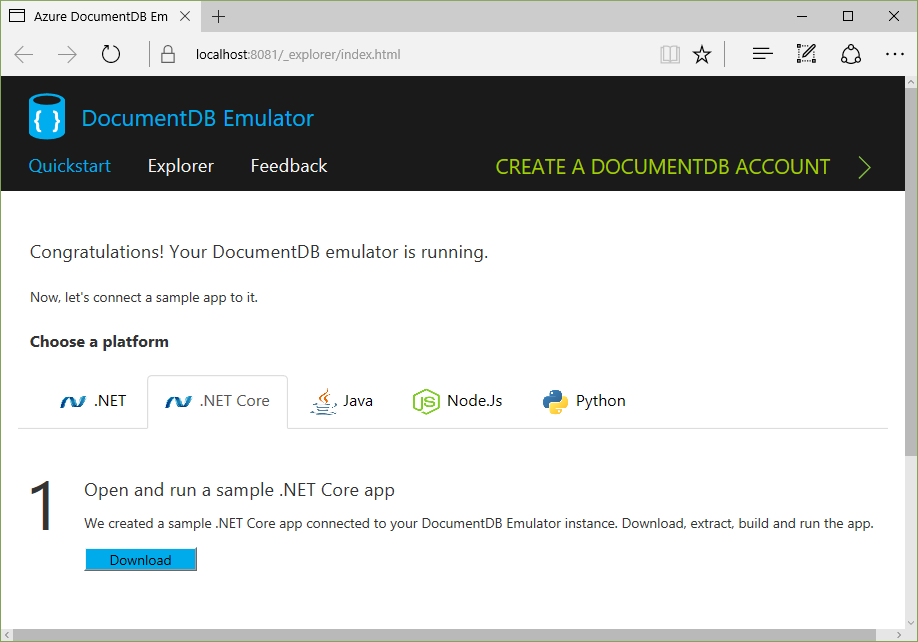
The sample app is a pretty standard "ToDo" app:
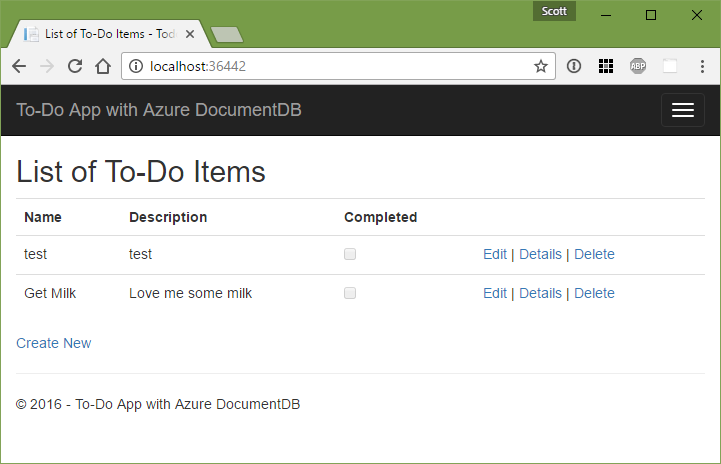
The local Emulator also includes a web-based local Data Explorer:
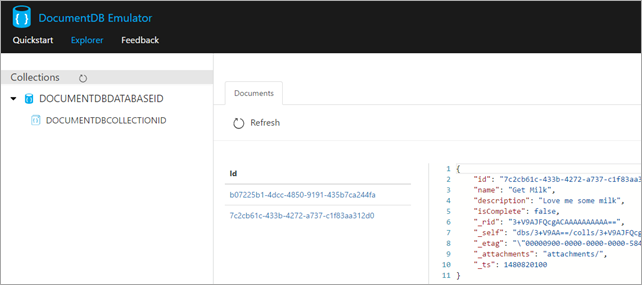
A Todo Item is really just a POCO (Plain Old CLR Object) like this:
namespace todo.Models
{
using Newtonsoft.Json;
public class Item
{
[JsonProperty(PropertyName = "id")]
public string Id { get; set; }
[JsonProperty(PropertyName = "name")]
public string Name { get; set; }
[JsonProperty(PropertyName = "description")]
public string Description { get; set; }
[JsonProperty(PropertyName = "isComplete")]
public bool Completed { get; set; }
}
}The MVC Controller in the sample uses an underlying repository pattern so the code is super simple at that layer - as an example:
[ActionName("Index")]
public async Task Index()
{
var items = await DocumentDBRepository- .GetItemsAsync(d => !d.Completed);
return View(items);
}
[HttpPost]
[ActionName("Create")]
[ValidateAntiForgeryToken]
public async Task CreateAsync([Bind("Id,Name,Description,Completed")] Item item)
{
if (ModelState.IsValid)
{
await DocumentDBRepository- .CreateItemAsync(item);
return RedirectToAction("Index");
}
return View(item);
} The Repository itself that's abstracting away the complexities is itself not that complex. It's like 120 lines of code, and really more like 60 when you remove whitespace and curly braces. And half of that is just initialization and setup. It's also DocumentDBRepository
The only thing that stands out to me in this sample is the loopp in GetItemsAsync that's hiding potential paging/chunking. It's nice you can pass in a predicate but I'll want to go and put in some paging logic for large collections.
public static async TaskGetItemAsync(string id) { try { Document document = await client.ReadDocumentAsync(UriFactory.CreateDocumentUri(DatabaseId, CollectionId, id)); return (T)(dynamic)document; } catch (DocumentClientException e) { if (e.StatusCode == System.Net.HttpStatusCode.NotFound){ return null; } else { throw; } } } public static async Task > GetItemsAsync(Expression > predicate) { IDocumentQuery query = client.CreateDocumentQuery ( UriFactory.CreateDocumentCollectionUri(DatabaseId, CollectionId), new FeedOptions { MaxItemCount = -1 }) .Where(predicate) .AsDocumentQuery(); List results = new List (); while (query.HasMoreResults){ results.AddRange(await query.ExecuteNextAsync ()); } return results; } public static async Task CreateItemAsync(T item) { return await client.CreateDocumentAsync(UriFactory.CreateDocumentCollectionUri(DatabaseId, CollectionId), item); } public static async Task UpdateItemAsync(string id, T item) { return await client.ReplaceDocumentAsync(UriFactory.CreateDocumentUri(DatabaseId, CollectionId, id), item); } public static async Task DeleteItemAsync(string id) { await client.DeleteDocumentAsync(UriFactory.CreateDocumentUri(DatabaseId, CollectionId, id)); }
I'm going to keep playing with this but so far I'm pretty happy I can get this far while on an airplane. It's really easy (given I'm preferring NoSQL over SQL lately) to just through objects at it and store them.
In another post I'm going to look at RavenDB, another great NoSQL Document Database that works on .NET Core that s also Open Source.
Sponsor: Big thanks to Octopus Deploy! Do you deploy the same application multiple times for each of your end customers? The team at Octopus have taken the pain out of multi-tenant deployments. Check out their latest 3.4 release
© 2016 Scott Hanselman. All rights reserved.
17 Predictions for 2017, from Women in Microsoft Global Research
Re-posted from the Official Microsoft Blog.
As we celebrate Computer Science Education Week around the globe, it’s ever more critical for everyone around the globe to be digitally literate. This is particularly true for women and girls, as that one half of the world’s population accounts more barely 20 percent of computer science graduates in 34 OECD countries, according to this report.
An issue cited for the dearth of women in computing is the lack of role models for girls to look up to or connect with. To counter this perception, we asked 17 women in Microsoft’s global research organization to predict the future in their respective fields, not just for 2017, but for 10 years out, and in diverse areas such as:
- AI, computer vision, speech and natural language processing.
- Machine learning algorithms.
- Search and information retrieval.
- Biological computation, virtual reality, and more…
Read their predictions at the original post here.
For those of you who wish to support better opportunities for students everywhere to learn computer science, please make your opinions known here.
CIML Blog Team
Azure Notebooks now support F#
Last week I blogged about the availability of the new Data Storage and Data Science workloads in Visual Studio 2017 RC. The Data Science workload specifically provides support for the following:
- R integration, along with Microsoft’s optimized R libraries
- Python integration, along with the Anaconda distro
- F# integration with FSharp.Data, FsLab and Nuget libraries
These three languages and their corresponding stacks cover just about every data processing, technical computing, analytics and machine learning scenario imaginable.
For the past few months, the free Azure Notebooks service has supported R and Python. We are pleased to announce the availability of our first edition of preview support for the F# language to match the Visual Studio Data Science workload.
Azure Notebooks
In 2015 we added Azure Notebooks to Azure ML Studio, a powerful canvas for development and deployment of Machine Learning models. Azure Notebooks are based on the open source Project Jupyter, a toolchain that allows you to create and share documents that contain live code, equations, visualizations, and explanatory text. Azure Notebooks offer free-for-use execution of notebook content, access to high-performance data center resources, and allow you to share your notebooks with friends and colleagues with a single link.
F#
F# is an open source, cross-platform language well suited for notebook-style programming. One of the key characteristics of F# is its ability to span the spectrum from scripting (including notebook-style literate programming) to large-scale, robust software development, including web programming and cloud service implementation. F# executes as native code through .NET compilation and interoperates with all C# and .NET libraries. A huge package system of .NET libraries is available through NuGet, many of which are useful as components in analytical services. Through its indentation-aware syntax and type inference, F# approaches the succinctness and clarity of Python, while remaining a strongly-typed programming language suitable for writing accurate, robust code. While F# usage is smaller than Python and R, F# brings a unique blend of characteristics to the Cortana Intelligence and Machine Learning toolchain, and can interoperate with these languages either directly or through service implementations.
Through a collaboration with the F# community and F# experts at Microsoft, we have been able to add F# support to Azure Notebooks. To try out your first F# notebook, please see our notebook:
- Introducing F# and Azure Notebooks
- Click the notebook
- Sign in with your Microsoft account (Outlook/Hotmail/Xbox/…)
- Click the Open in Jupyter button
- Run the whole notebook with “Cell | Run All” or
- Run one cell at a time using Shift-Enter
If you know F#, and would like to learn more about Azure Notebooks, please see:
- Samples library of notebooks
F# Jupyter Kernel
Today’s release includes the ability to edit and execute F# code in Azure Notebooks, including integrated markdown. Execution is through Mono in Docker containers on Linux (Ubuntu). This release includes some limited in-browser auto-complete support. We plan to roll out further improvements to our F# support incrementally – please send us your feedback and issues. We also plan to add more samples and content. We are certain that Azure Notebooks will be a popular way of surfacing F# content to broad audiences. If you are working with F# in the data science area and would like to share some of the notebooks you create with us, please either link them in the comments below or email nbhelp@microsoft.com.
F# support in Azure Notebooks is built on the hard work of the F# community including the open source components iFSharp, FSharp.Compiler.Service, FsLab, MathNet.Numerics, Paket, Mono and of course the F# language and compiler itself, as well as Jupyter, Docker and Linux. Many thanks to all the contributors who have contributed to these components.
Conclusion
With the addition of F# to the Azure Notebook service, you have a well-rounded playground for various data processing and analysis scenarios. You can:
- Learn Python, R, F#
- Give a class or seminar to 100s of people with zero installation
- Take one of the various Machine Learning courses
- Build ML models and deploy them to Azure for production
So take the sample F# notebook for a test drive and see what this powerful language can do for you!
Support & FAQ
General FAQ: https://notebooks.azure.com/faq
Filing bugs on github: https://github.com/Microsoft/AzureNotebooks
Direct mail to team: nbhelp@microsoft.com
User Voice: https://visualstudio.uservoice.com
 | Shahrokh Mortazavi, Partner PM, Visual Studio Cloud Platform Tools Shahrokh Mortazavi runs the Data Science Developer Tools teams at Microsoft, focused on Python, R, and Jupyter Notebooks. Previously, he was in the High Performance Computing group at Microsoft. He worked on the Phoenix Compiler tool chain (code gen, analysis, JIT) at Microsoft Research and, prior to that, over a 10 year period led Sun Microsystems’ Code Generation & Optimization compiler backend teams. |
Get your message across with Pickit add-in for Microsoft Office
Pickit makes it easy for Microsoft Office users to tell impactful stories by leveraging specially curated photos. Today, they announced their new image collection, “Talk Like a Rosling,” which features inspired content from statistician and presenter Hans Rosling and the latest project from his team at Gapminder—Dollar Street.
Learn more about the partnership and how you can use Pickit and their new collection at betterwith.office.com.
The post Get your message across with Pickit add-in for Microsoft Office appeared first on Office Blogs.
Ignite session replay: Modernize applications with Windows Server 2016
Microsoft Windows Server 2016 was designed to support both traditional applications, as well as new cloud-native applications and DevOps workflows. Jeffrey Snover and Jeff Woolsey provide a great overview of the new options available today with the cloud-ready operating system:
- The Nano Server configuration reduces the size of the OS deployment by 25x and dramatically reduces start times and reboots.
- Windows Server Containers and enhancements to management and PowerShell create new options for modernizing and managing todays applications.
- New architectures for packaging, repositories, configuration, operational testing, and secure operations to minimize the friction between Devs and Ops and maximize the velocity of code deployment.
Watch the Ignite session:
For these and nearly 70 other great sessions, visit our Windows Server Ignite sessions on-demand.
Reengage your customers with UWP ad campaigns and push notifications
We’re pleased to announce that all developers can now use new features in Windows Dev Center to engage with customers of their UWP apps. Developers can build segments of their customers and use them to create custom retargeting and reengagement ad campaigns for their UWP apps or send push notifications. Until recently, these powerful monetization and engagement capabilities were only available to Windows Dev Center Insiders.
What are retargeting and reengagement ad campaigns?
A retargeting ad campaign is type of advertising campaign that helps you reach a specific group of your customers who have taken a certain action with your UWP app.
For example, if some portion of your customers have spent more than $10 on add-ons, you could retarget that specific group of customers with a custom ad campaign that drives them to a unique page within your app that offers them a special discount on a premium add-on. This helps you target high-value customers.
A reengagement ad campaign is a type of advertising campaign that helps you reach a specific group of your customers who meet a certain level of engagement with your app.
For example, you can create an ad campaign to target users who installed the app in the past three days (new users) with a special offer to WOW them in the first week. This will help decrease the customer churn rate which is usually high in the first week after app install.
Both types of campaigns enable you to deliver the right message to the right set of customers, at the right time. This helps you better achieve your campaign goals and make the most of your advertising budget.
What are segmentation and targeted push notifications?
Engaging with your customers at the right time and with the right targeted message is key to your success as an app developer. With our customer segmentation feature, you can send push notifications to all of your customers or only to a subset of your Windows 10 customers who meet the criteria you’ve defined in a customer segment. With a push notification, you engage and encourage your customers to take an action, such as rating an app, buying an add-on, trying a new feature or downloading another app.
Why should I use these kinds of campaigns?
Studies have shown that acquiring a new customer is anywhere from five to 25 times more expensive than retaining an existing one. That’s why once you’ve acquired a customer it’s important to reengage with him or her regularly so you cultivate a loyal fan base that uses your app frequently and that’s open to making additional purchases.
How do I get started?
At a high level, there are two steps to creating an engagement campaign.
- Use the Windows Dev Center dashboard to create a customer segment that includes the kinds of customers you want to target.
You can choose from a variety of customer criteria, such as Acquisition source, Acquisitions, Demographic, Rating, Store acquisitions, Store purchases and Store spend.
Note that for privacy reasons, the Windows Dev Center doesn’t show developers any personally identifiable information about the specific customers in a segment.
- Use the dashboard to create an ad campaign for your app. In the Campaign objective section, be sure to choose the Increase engagement in your app
Give it a try and if you’ve got suggestions for how we can make these features even more useful to you, please let us know at Windows Developer Feedback.
The post Reengage your customers with UWP ad campaigns and push notifications appeared first on Building Apps for Windows.
Announcing SQL Server Management Studio – 16.5.1 Release
Today, we are pleased to announce the latest generally-available (GA) quality release of SQL Server Management Studio (SSMS) 16.5.1. This update fixes a couple issues listed below.
Get it here:
- The version number for the latest release is 13.0.16100.1
New in this release
- Fixed an issue where Invoke-Sqlcmd erroneously inserts multiple rows when check constraint occurs. Microsoft Connect Item: 811560
- Fixed an issue where Japanese Management Studio 2016 does not work completely in creating Availability Group.
- Fixed an issue where clicking query plan XML does not open the SSMS Graphical UI.
Please visit the SSMS download page for additional details, and to see the full changelog.
Known Issues
The full list of known issues is available in Release notes available here.
Contact us
As always, if you have any questions or feedback, please visit our forum or Microsoft Connect page. You can also tweet our Engineering Manager at @sqltoolsguy on Twitter. We are fully committed to improve the SSMS experience and look forward to hearing from you!
Azure Redis Cache diagnostic improvements
Early next year, we will transition Azure Redis Cache’s telemetry infrastructure to the new Azure Monitor service, thereby enhancing its monitoring and alerting experiences. Customers will enjoy the following benefits from this upgrade:
- Getting service metrics out of the box – Today you need to create an Azure Storage account and configure Azure Redis to write metrics data to that account in order to monitor or alert for your cache. After the change, this is no longer required. All caches will automatically display metrics in the Azure service portal. These new Redis metrics data also will be accessible through Azure Monitor service’s REST API. If you have a need to retain metrics for longer than 30 days, you may still export it to your own storage account for archiving and offline analysis.
- Managing alerts more effectively – With alert rules, Azure Monitor service allows you to add trigger conditions on metrics and events and it will notify you using standard channels (e.g., email, webhook) when any of the conditions is met. In addition, you will have more granular control over how alerts are configured. You will be able to set up alerts for each cache instance separately, instead of on a region and subscription basis currently.
- Integrating with 3rd-party tools – Logs from Azure Redis will be streamed in near realtime to an Event Hub. This makes events from your cache instance available to 3rd party logging analytics systems, SIEMs, or custom telemetry pipelines almost instantaneously. Azure Monitor has a set of partners today who can ingest this data and the list of ecosystem partners is growing continuously.
We will update the Azure Redis service in multiple phases starting at the beginning of January 2017. We plan to complete the rollout for all Azure regions within the month.
The update will be seamless for most users, who will simply see the new metrics appearing in the portal. You can start setting up alerts should you so choose. If you are reading the Azure Redis metrics through the Azure Insights library, you just need to upgrade to the latest library version. If you access the metrics data directly from a storage account, however, you will need to change your tool to use either the Azure Insights library or Azure Monitor REST API, or to reconfigure a storage account for exporting and archiving the data. Azure Monitoring REST API Walkthrough provides a good overview of how to programmatically access Azure resource metrics. To facilitate migrating your tool, Azure Redis will continue to write metrics data to your current account until the end of February 2017. It will only publish data to Azure Monitor service after that time. We would encourage you to make the necessary modifications as early as possible.
We hope that you will like the new Azure Redis metrics. Please share with us your thoughts when you have a chance to try them out.
Dead Rising 4 now available on Windows 10 and Xbox One
Trying to figure out what to get the zombie survivalist in your life for the holidays?Dead Rising 4 has you covered and we’re excited to share the game is now available across the world in the Windows Store for Windows 10 PCs and Xbox One, and in Japan this Thursday, Dec. 8.
Restricted Content
Confirm your age to continue
Where’s the best location to take cover from a roving horde of undead? How do you find food when all the fryers in the local restaurants have ceased their bubbling? And how the heck can you fashion cool tools to defend yourself from the basic building blocks of office equipment?
Check out the video above to learn this and more, and remember, there’s hundreds more weapons and a vast amount of vehicle combos to explore as well. Get Dead Rising 4 today in the Windows Store and head over to Xbox Wire to learn more!
The post Dead Rising 4 now available on Windows 10 and Xbox One appeared first on Windows Experience Blog.
Lunch Break / s3 e4 / Paul Fipps, CIO & EVP, Under Armour (part 2)
In part 2 of my drive with Paul Fipps (CIO & EVP of Global Operations atUnder Armour) we talk about how IT can lead the charge within a company by finding the areas within your organization that need strategic innovation, what he learned from serving in the 82ns Airborne, and push up contests.
Paul also has some really valuable ideas about balancing risk and reward when it comes to being an early adopter of technology in particular how to get internal leaders of your organization to support the process and be a part of it.
.
To learn more about how top CIOs stay secure + productive,check out this new report.
Coming up this Thursday, keep an eye out for Brads ride with Justin Kershaw, the CIO & CVP at Cargill one of the biggest companies in the world!
You can also subscribe to these videoshere, or watch past episodes here:www aka.ms/LunchBreak.













